Thanks for Installing
Simple Guide
Overview of the new start interface
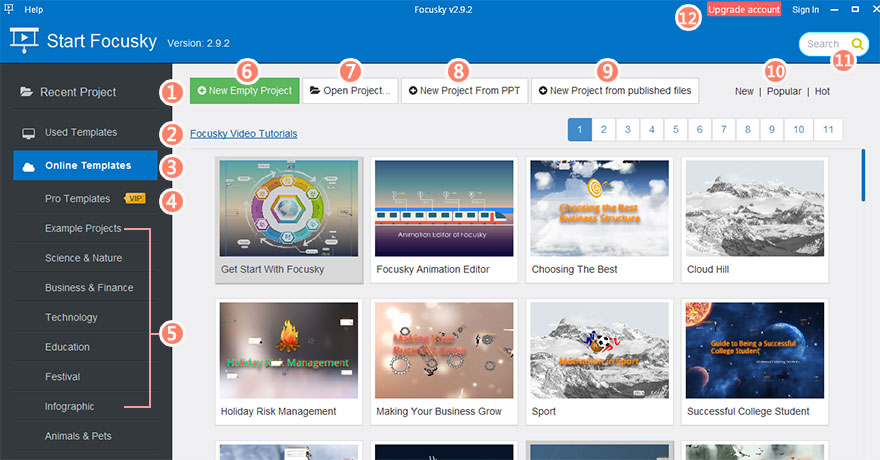
- 1. Recent Project - The list of the projects edited recently (click on item to open project)
- 2. Local Templates - The list of templates that you had downloaded to local (click on item to create a new project with selected template)
- 3. Online Templates - The list of online templates (click on item to download template and build a new project)
- 4. Pro Templates – The list of templates that specially designed for Professional and Enterprise users
- 5. Online Template Categories
- 6. New Empty Project - Click to start a blank project
- 7. Open project – Open an saved project from local computer
- 8. New Project From PPT - Import an existing PPT file and start a new project
- 9. New Project from Published File – Open a project from the folder that you published
- 10. Sort Online Templates - Order online templates by date, popularity or downloads
- 11. Search Online Templates
- 12. Upgrade Account and Sign in
How to create a Focusky presentation with blank template for newbie
-
1. Click on "New Empty Project" button to start a blank project
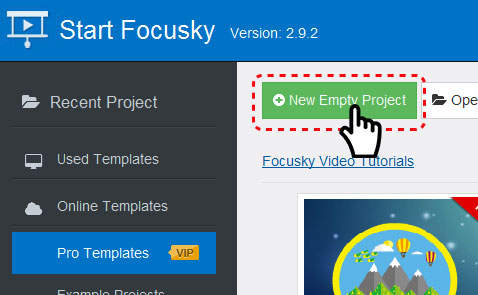
-
2. Focusky provides many pre-designed background with well design for users. Open the background option, select a background or background color for your presentation.
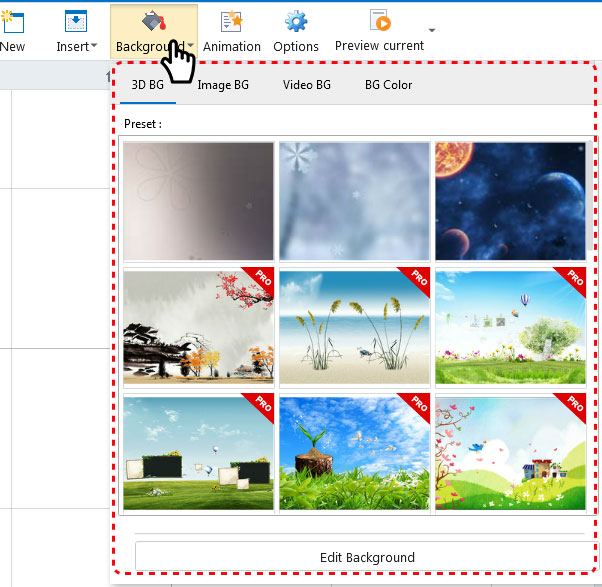
-
3. Choose a frame style, then click on the "Add Frame" icon or drag it to canvas to add a new frame, meanwhile add frame to the path.
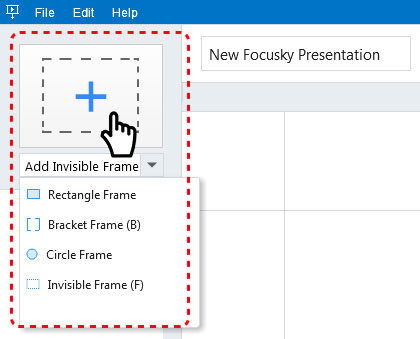
-
4. Choose objects(text, images, shapes, video, etc.) from function menu and draw on the canvas to insert.
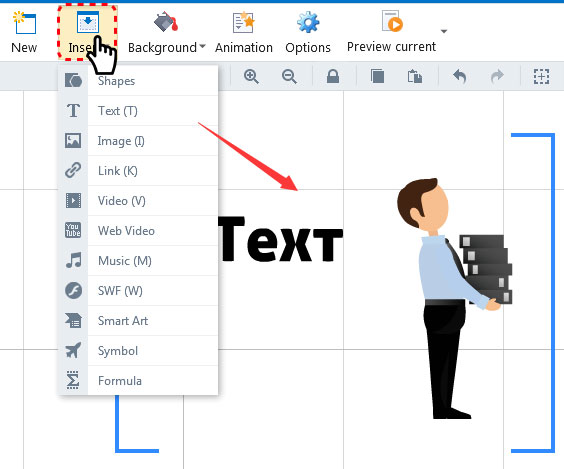
-
5. Click Preview button or press F5 on the keyboard to preview presentation
-
6. Click Publish (or press F6) to enter Publish settings and choose a save format for your presentation.
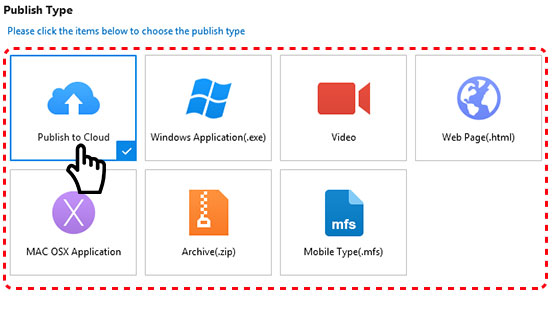
For more tutorial please go to Focusky Knowledge Base.
