Convenient Buttongs
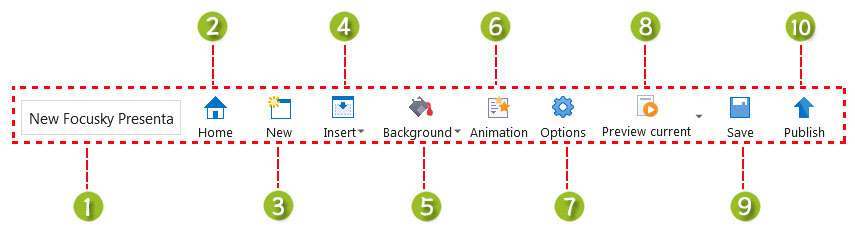
Options
This section includes 5 parts: About Settings, Share Settings, Pre-loader Settings, Exhibition Settings and Logo.
About Settings: show or hide about button and customize the about information such as Author Name, Email, website and description.
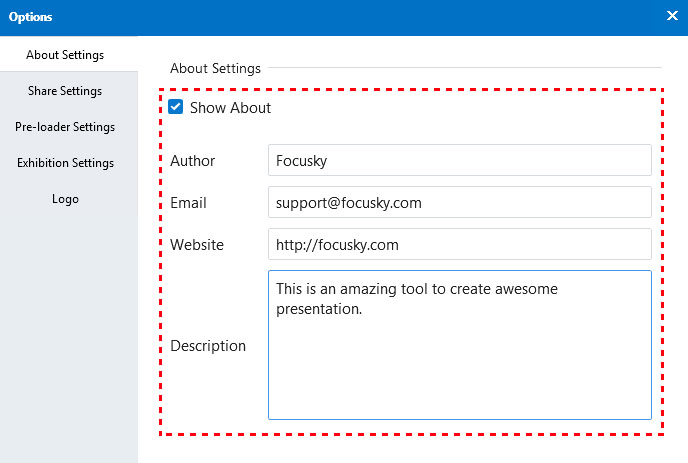
Share Settings: show or hide the share button and then customize description.
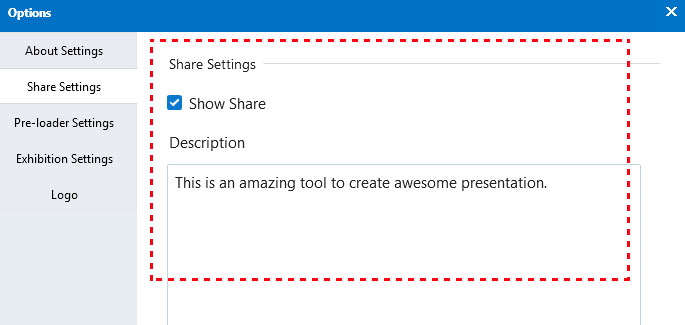
Pre-loader Settings: Customize the loader title, scroll text and the style of pre-loader.
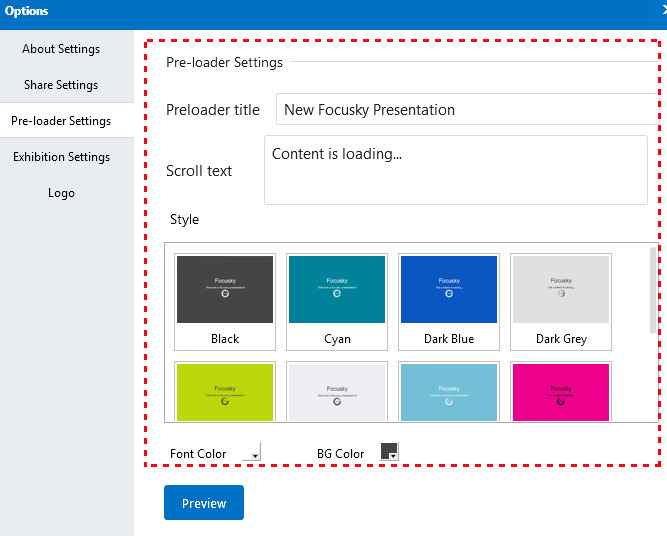
Exhibition Settings: Make presentation play automatically, add background music, and customize bottom progress setting and countdown settings.
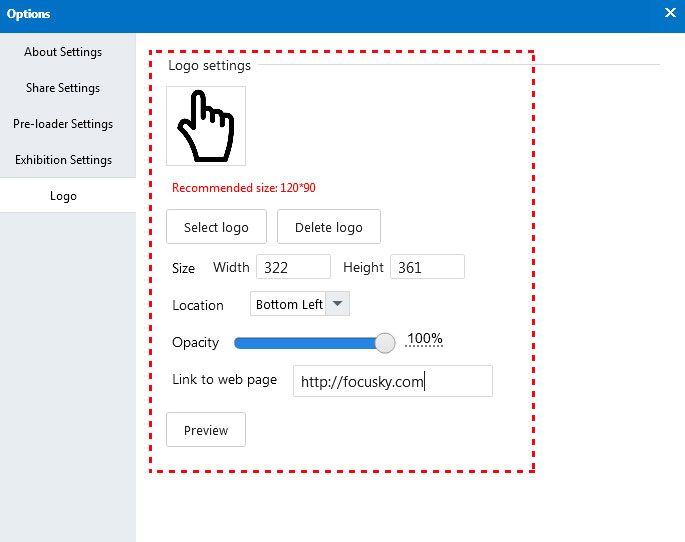
Previous: Menu Toolbar
Next: Add Frame