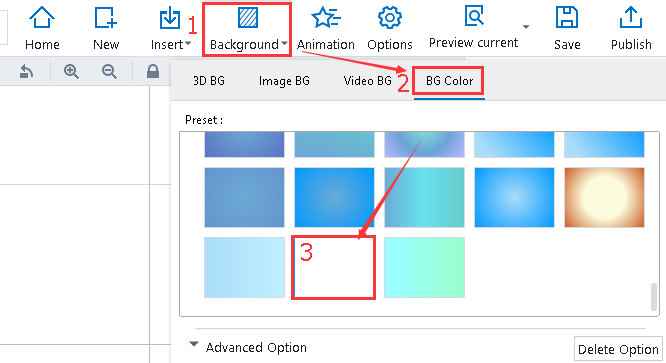How can I delete the image/video background?
ViewsYou are able to delete or change your image/video presentation background until you are satisfied with it. Here are simple steps to delete your image/video background.
1Delete image background: "Background" - "Image BG" - "Delete Object"
Click "Background" - "Image BG" - "Delete Object" icons in sequence to delete the image background
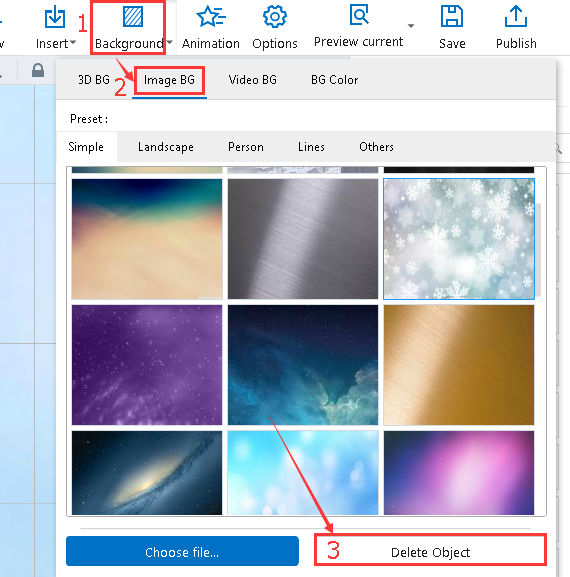
2Delete video background : "Background" - "Video BG" - "Delete Object"
Click "Background" - "Video BG" - "Delete Object" icons in sequence to delete the video background
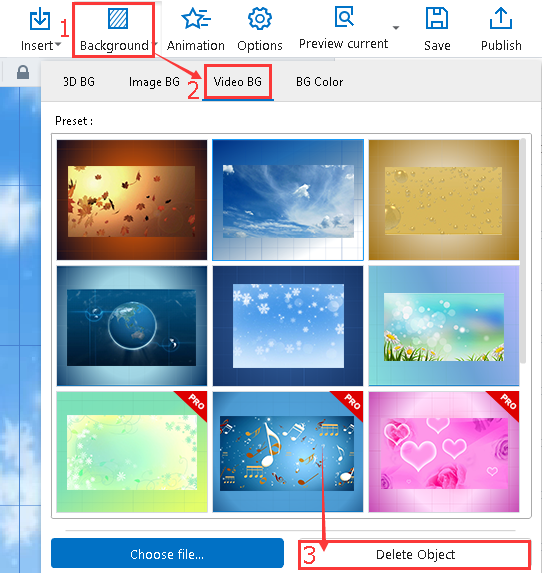
Note: You can't delete the video background color unless you create a new project or choose a pure white background color.
Click "Background - BG Color" buttons step by step and then select the pure white background color to apply in your presentation.