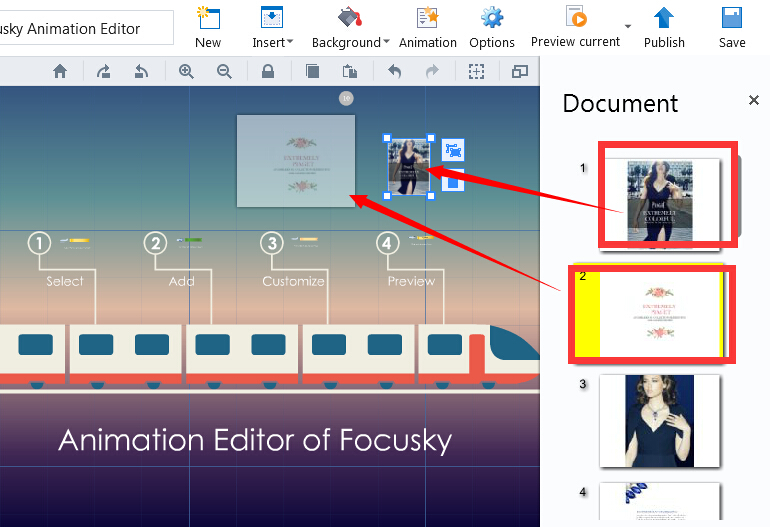How to create new project from PPT?
23311 ViewsMost people think it amazing to create a wonderful animated presentation in minutes. Focusky helps you achieve this goal. Without hassle, you could create a new project form PPT quickly.
It is so easy to create new project from PPT. Here is the tutorial video.
1 Import a PPT.
Click the button, "Open & Import". Choose one PPT to import.
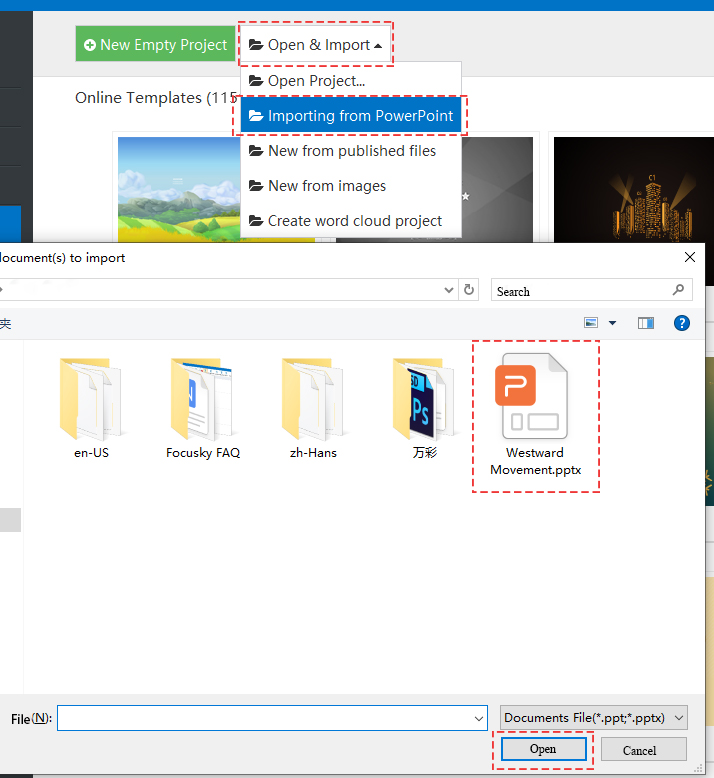
Or just drag and drop the PPT file to Focusky.
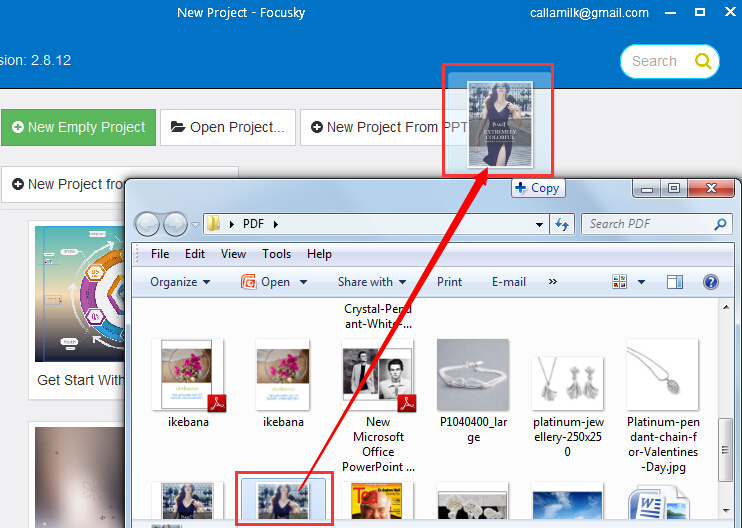
2 Select the Slides Want to Add.
Following the guidance, select the slides to add into the project. You can also drag to re-order it. Finally click the "Next" button.
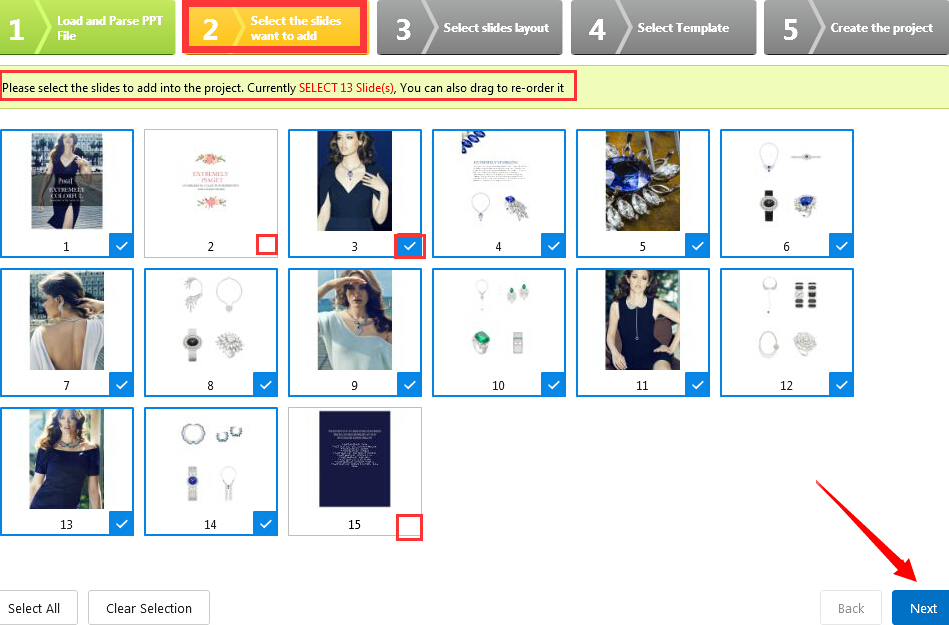
3 Select Slides Layout.
Focusky offers many neat layouts for you to design your project. Just select a layout to place the slide. Forward by clicking the "Next" button.
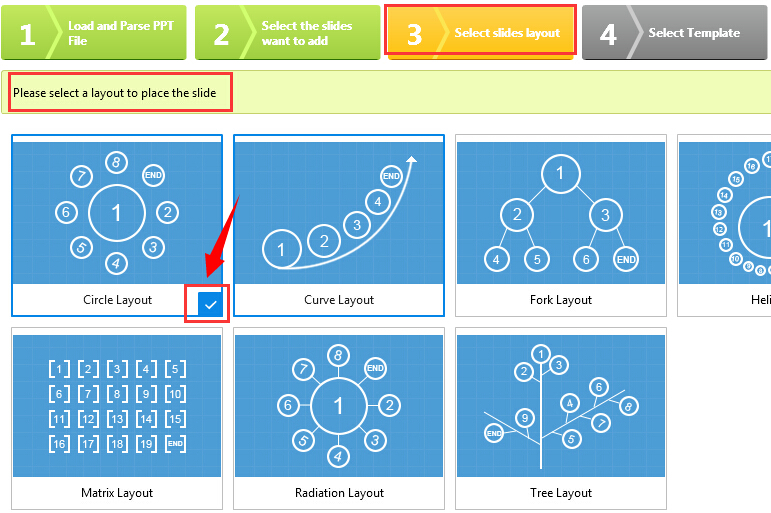
4 Select Template.
Good template plays an important role in a successful project. Use the proper template to enrich the simple project. Click "Next" to create the project.
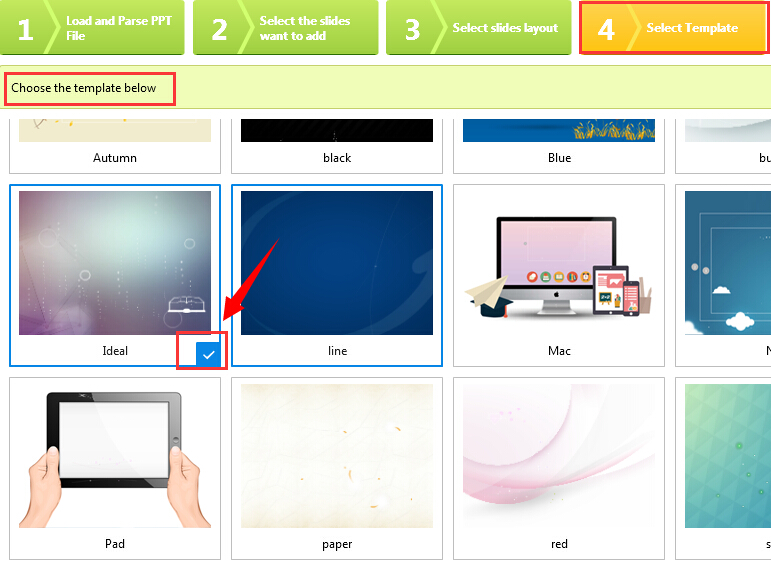
5 Begin Further Deign.
After create a project, you could start to design your project. With so many multimedia, you are sure to create an amazing animation presentation.
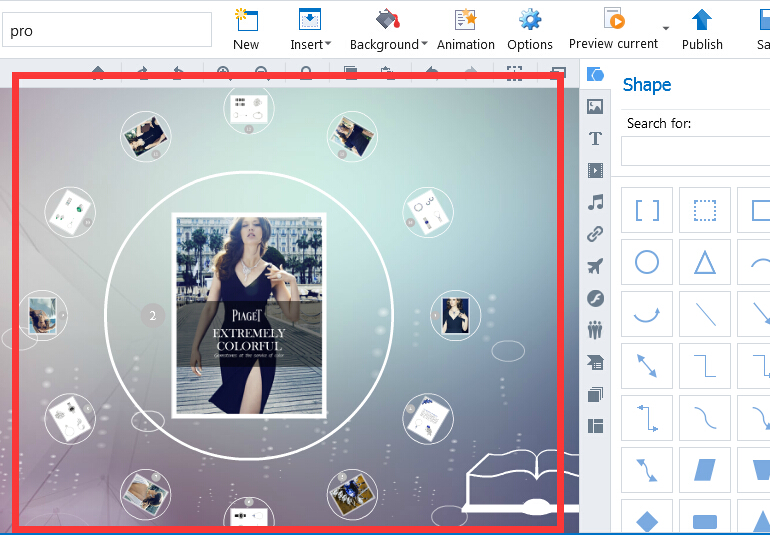
Besides, there is still a way to import PPT files into the project you are creating. Please take a look at the following steps.
1 Import PPT.
Click “File—Import” to open a PPT file quickly.
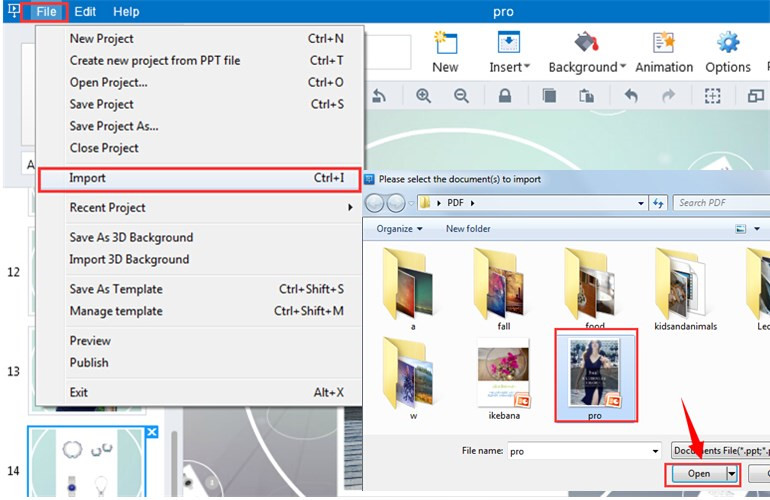
2 Drag and drop the page you want to add into the project.