Stunning Presentation Example
Integrated with 3D background · Cloud-based solusion · Awesome Animation Effect
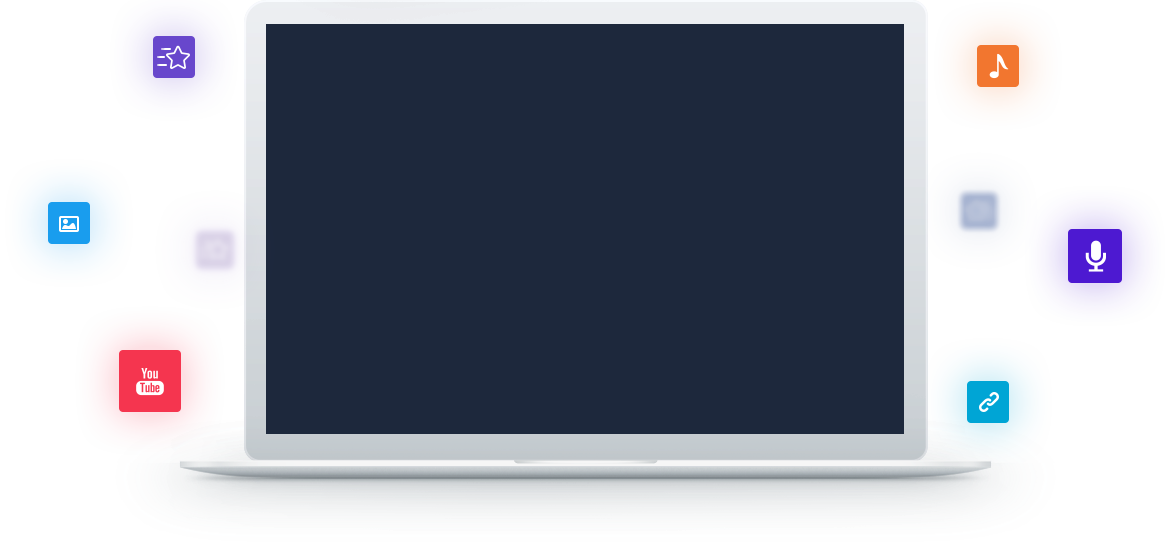
How to Make a 3D Presentation with Animation
Step 1. Start with a 3D Background
Pick a 3D background template to start your presentation work. A vivid 3D background template is one of secrets to create a high-quality and successful stereoscopic presentation to engage your audiences. Besides, you have more chances for presentation background settings: 3D BG, image Background, Video BG and BG Color. Select the 3D background, then edit and customize your own stylish 3D background template according to your needs.
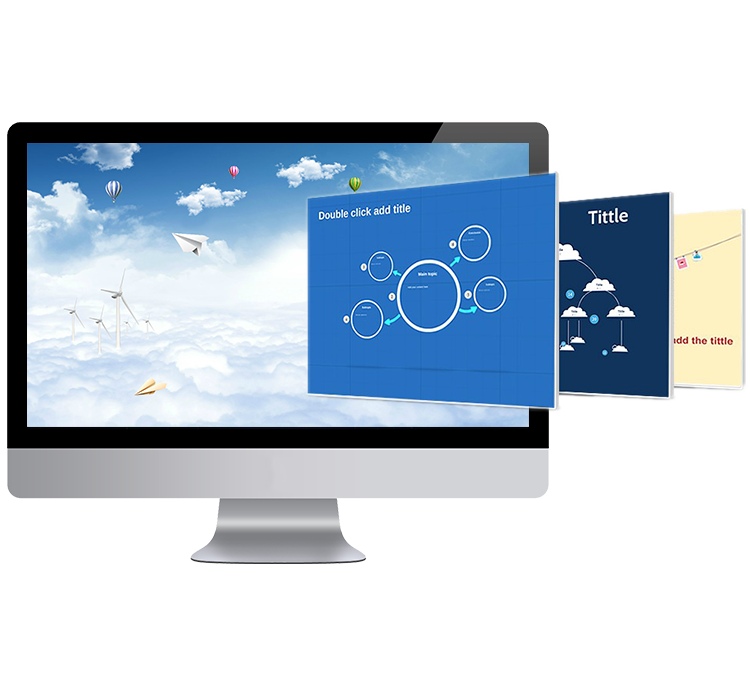
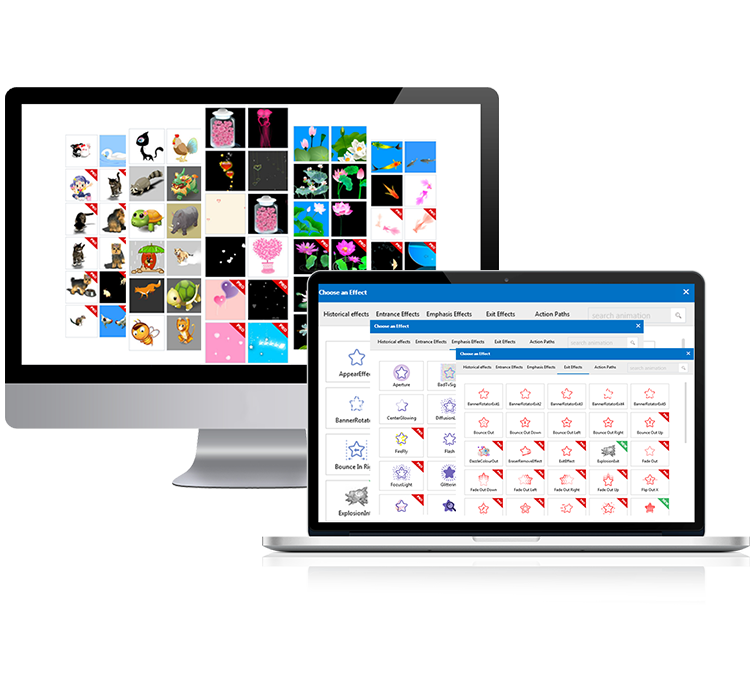
Step 2. Custom with SWF and Animation Effects
Make full use of the rich SWF material resources, and add some wonderful ones to make your presentation more stunning and impressive. Especially in some educational presentations, dynamic SWF materials are vital to build up an active presentation atmosphere.
In addition, you can also apply professional animations to create astonished 3D effect and make people understand you more. Whether you add multiple animations (entrance, emphasis and exit) to only one object or apply a action path on the text, you can easily combine both options to customize a distinct presentation.
Step 3. Create 3D Transition Effects
Make sure to create amazing 3D transition effects to your presentation if you want to enhance it to a professional work. The Great 3D transition effects exactly help to break the traditional slide-to-slide transition effect, and bring your audiences with a 3D movie experience. Take huge advantage of 3D zooming, panning and rotate effects from the Focusky, which will let you deliver your message in a seamless way.
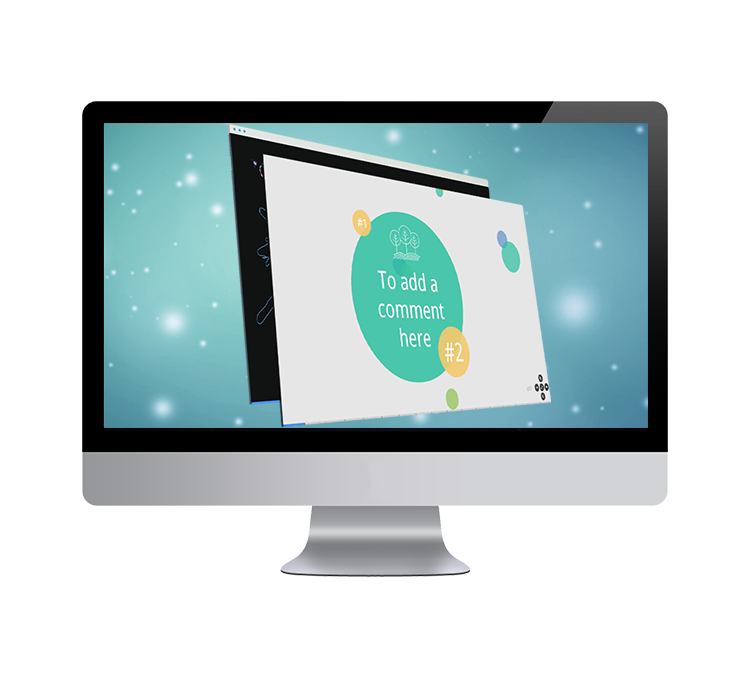
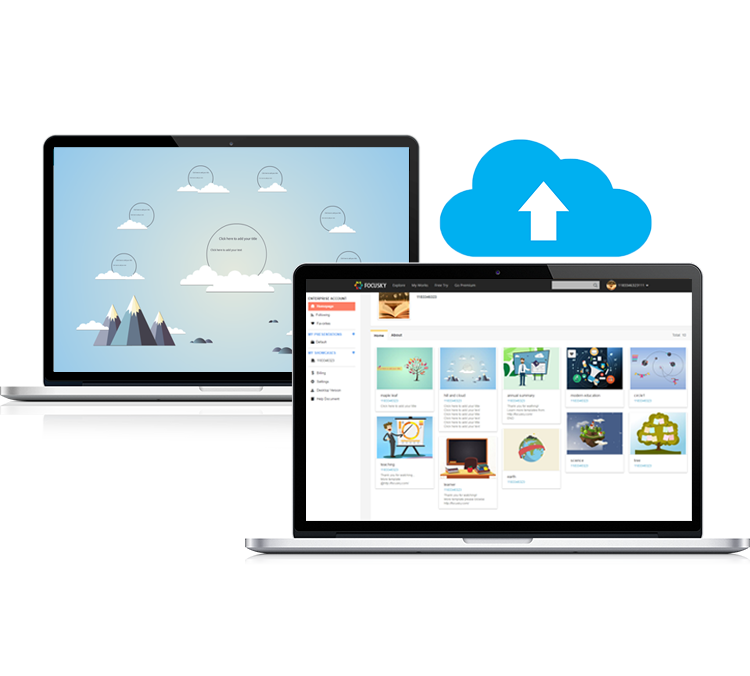
Step 4. Publish Presentations to the Cloud
It will be better to publish your created 3D presentation online if you want to store the presentation on the free cloud space and make it reachable for more people. After the creation of your presentation, have a click of "Publish", and pick the "Publish to Cloud" type, just in minutes, the presentation will be shown on the Cloud, and your readers will be able to view your work anytime and anywhere.
