Stunning Presentation Example
Interactive presentation with multimedia · Cloud-based solusion · Mobile friendly-view on all devices
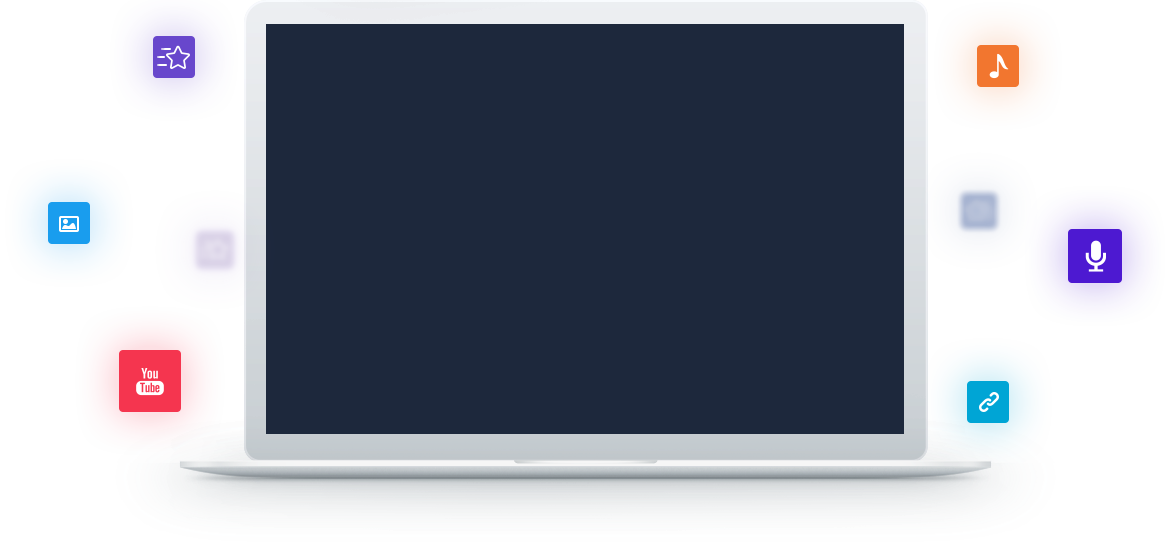
How to Create A Presentation without Microsoft PowerPoint
Stept 1. Choose A Template in Focusky Library
Focusky has a powerful material library. There are a various kinds of online templates in Focusky containing most of the aspects, such as business, finance, education, festival, etc. Choose one of them to begin editing. Replace the texts and modify some of the frame size, angle so that you can get a unique one. Next is to add some multimedia to polish the presentation. Videos, slideshow, flash, animated roles, SmartArt and more, add to your presentation according to your needs.
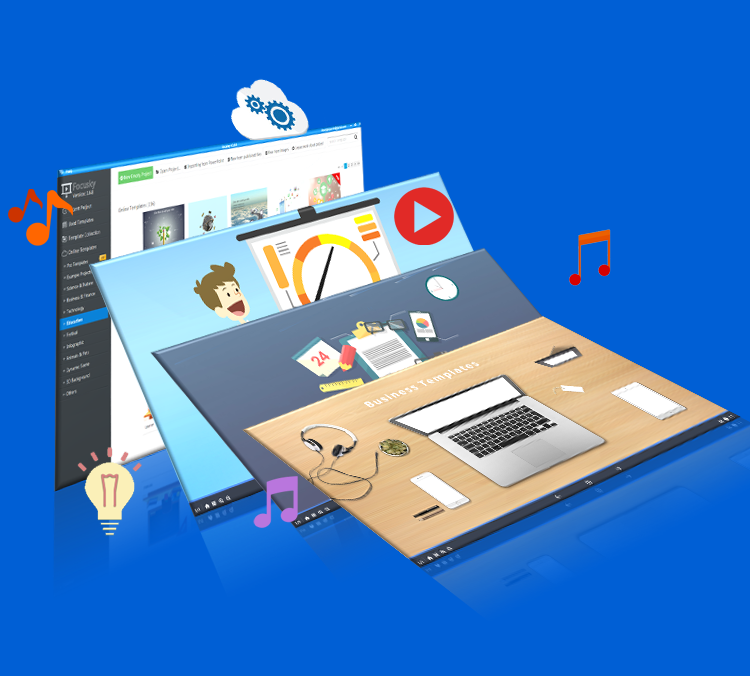
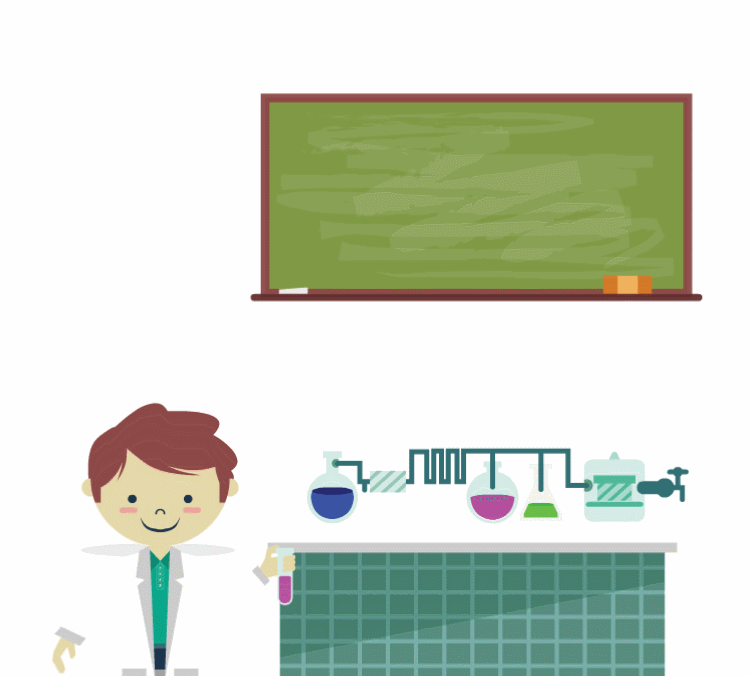
Step 2. Add Animation Effects
Let all your contents be animated through adding animation effects for them. There are more than 300 effects for you to choose from. Arouse more attention from audiences. Well, you are allowed to customize the animation duration and delay time with ease. Select the target, and pick out one appropriate animation effects and apply. Actually, you can add entrance, emphasis and exit effects together for one object so that to make it like an animated one. Under the help of the animation editor, everyone is capable of making an animated presentation.
Step 3. Annotation Adding
Make the objects move in your presentation in the default path. Give the objects the order to move and make your presentation be more stunning and active. There are over 20 kinds of action paths available for you. What you need to do just choose and apply. In addition, you are allowed to edit and customize the path to make the object move according to your setting.
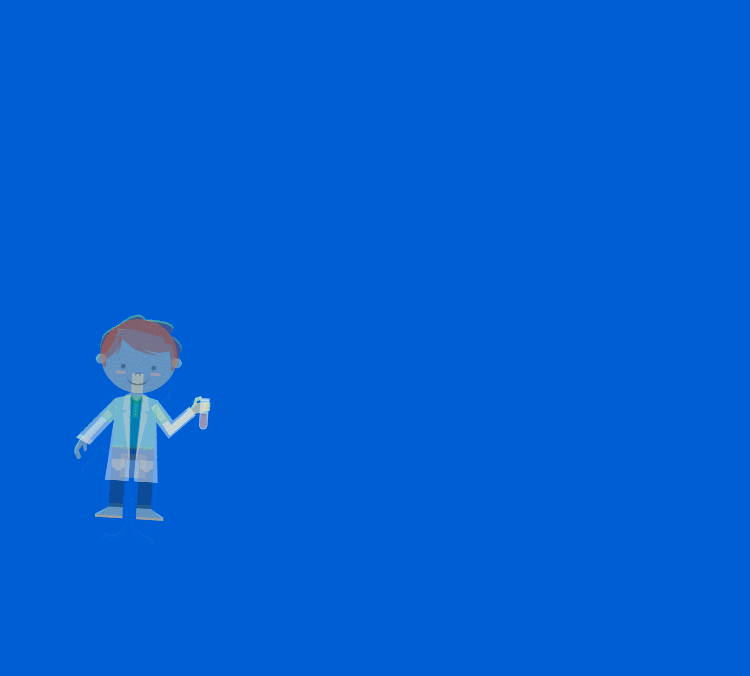
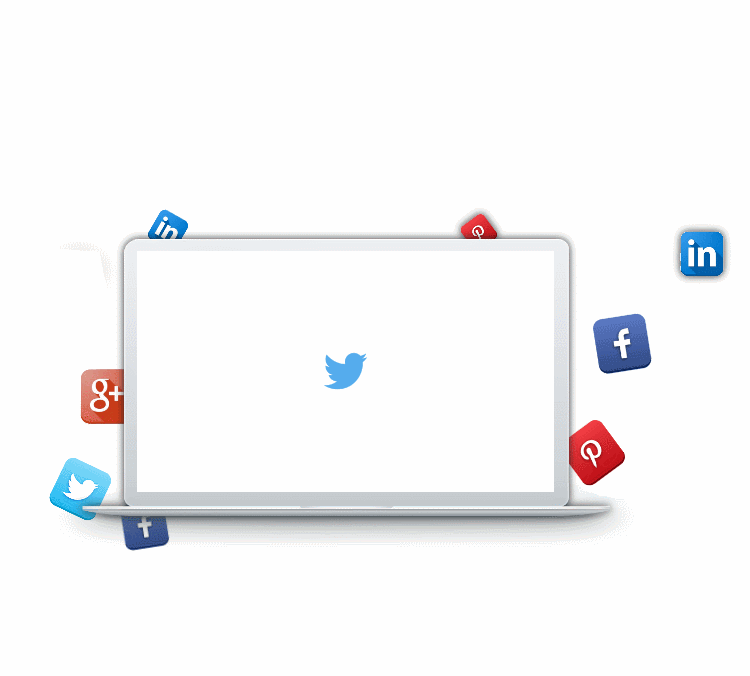
Step 4. Publish and Share Your Presentation
This amazing animated video presentation is deserved 100% attention. After finishing creating, you can begin to share your presentation all around. The basic way is to send it via email to your audiences. Additionally, it is so easy to share your animated presentation to your social circle. In other words, you are allowed to share the presentation to FaceBook, Twitter, Google+ and more. Let the world know yours.
