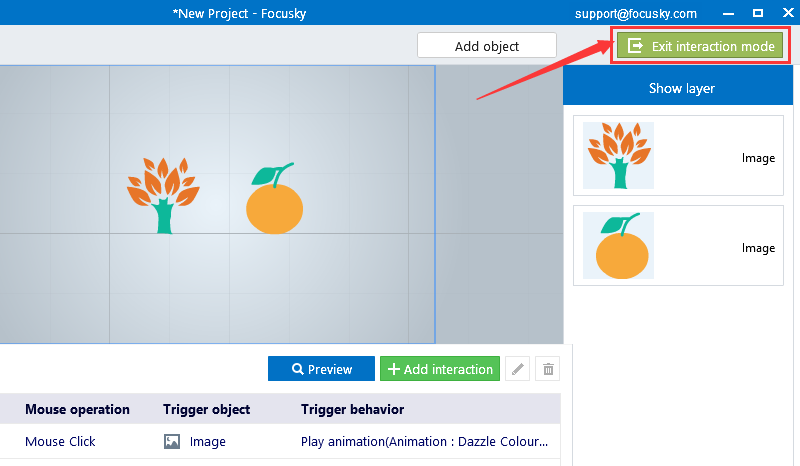Add Interaction into Animated Presentation
ViewsTo be more specific, when you add interaction effect to one object, you are able to trigger another object to act (changing its properties, playing animation). Just look at this example to see how this effect works:
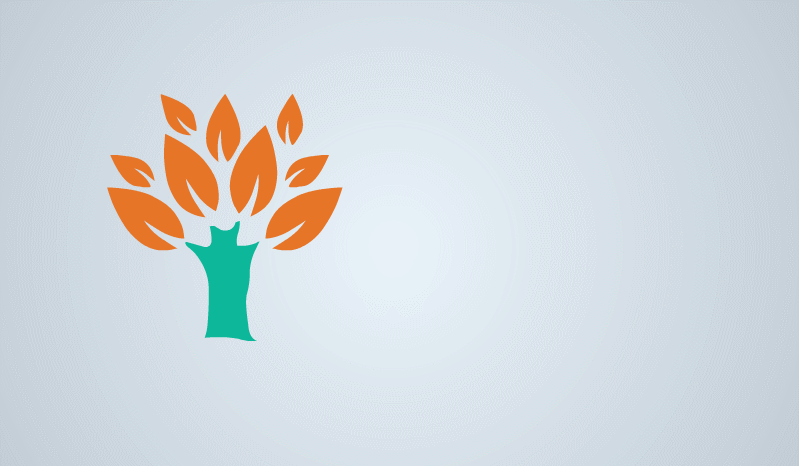
Simple steps to add interaction effect to object:
1Interaction
Click "Interaction" button to go to the interaction editing interface.
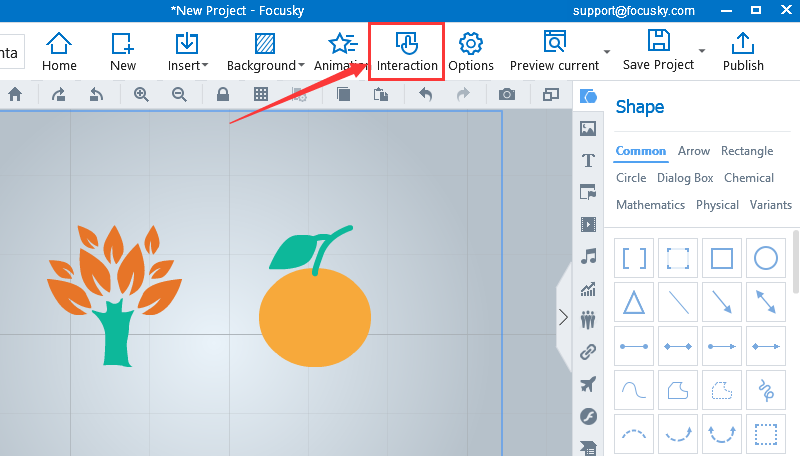
2Choose action object → Add interaction
Choose the action object in the canvas, then click "Add interaction" button, you can customize the interaction effect step by step.
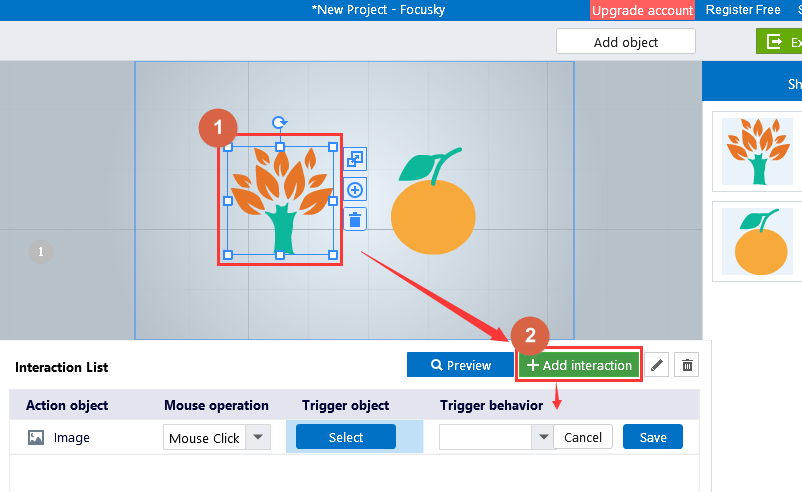
3Choose mouse operation → Select trigger object → Modify trigger behavior → Save
After selecting the action object, choose the mouse operation (Mouse Click/Over/Out/Down/Up/Double Click); Then click the "Select" button and choose the trigger object in the canvas; Finally customize the trigger behavior
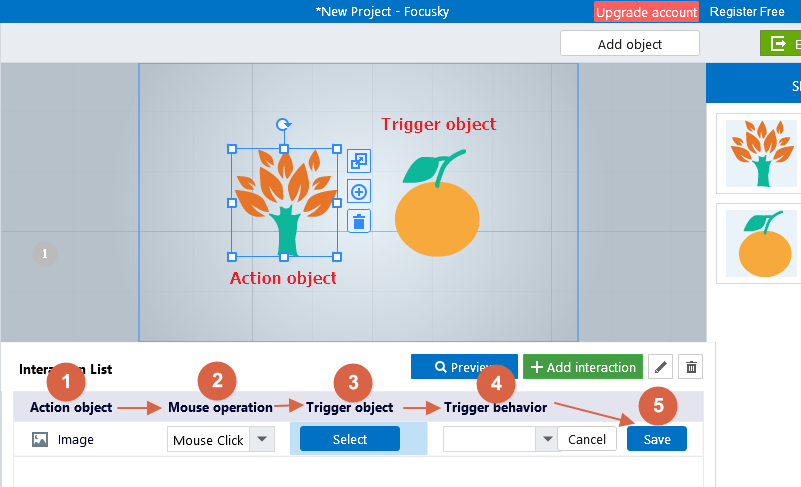
A: Choose "Change properties", you are able to customize the width, height and rotation angle.
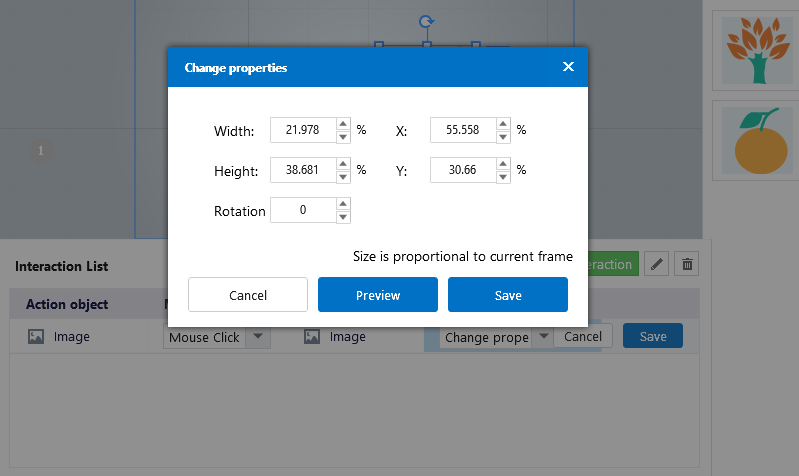
B: Choose "Change alpha", you are able to change object's alpha.
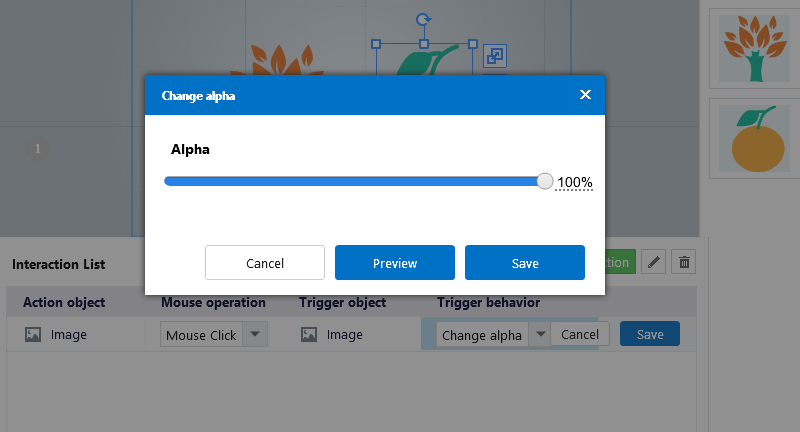
C: Choose "Play animation", then click the "Edit animation" button, you are able to edit its animation effect. Don't forget to choose the option of "Hide object before animation" before saving.
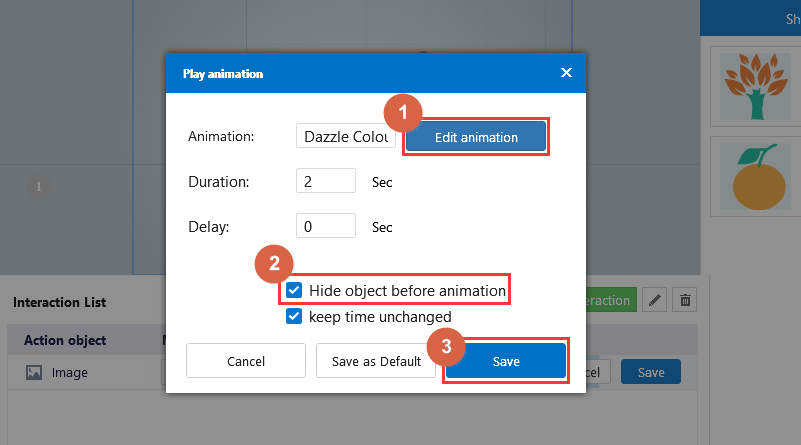
4Exit interaction mode
After editing all the interaction effects, click the "Exit interaction mode" to finish all editing.