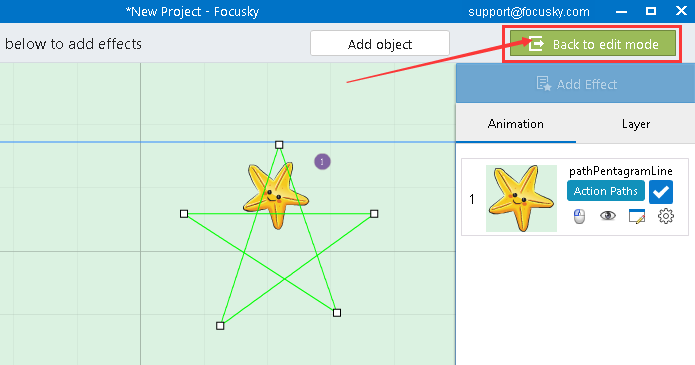Where to apply action path animation effect to the objects?
ViewsYou can apply action path animation effect to the objects in the animation editing interface.
Here is a video tutorial telling you how to apply the pre-designed action path effects to the objects:
1Click "Animation" button to go to the animation editing interface.
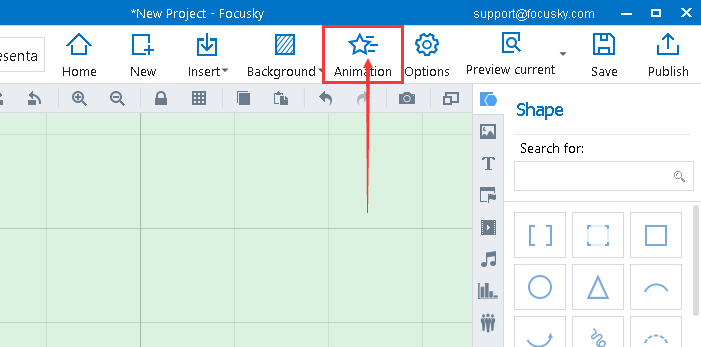
2Select the object →"Add Effect" → "Action Path" →apply one of the action paths
Select the object and click "Add Effect → Action Paths" buttons in sequence. Then you are able to click one of the action paths to apply in your presentation directly (except the Path Custom).
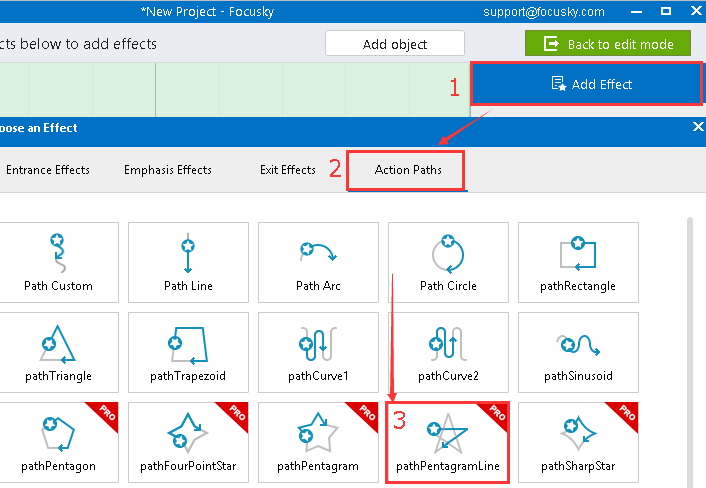
Note: when hitting the "Path Custom" button, you can create a new action path on your own.
3Customize the action path
Set the path action, preview the action path animation, change animation effect and custom the delay and duration time are totally within your control.
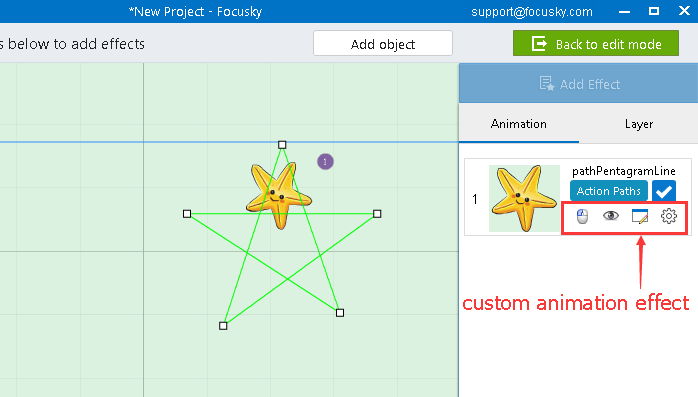
4Click "Back to edit mode" to save the animation changes.