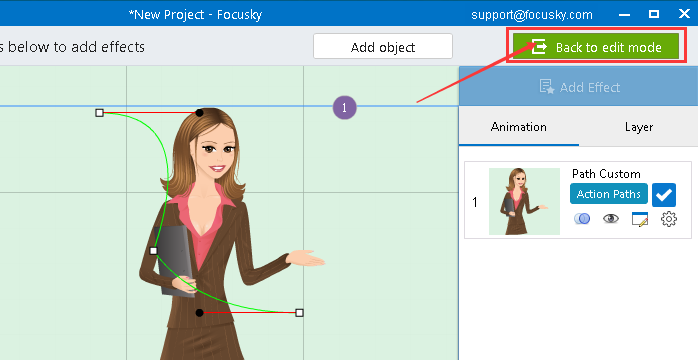How to create new action path animation?
ViewsFocusky is the best animated presentation software to amaze your audiences. Besides choosing the default action path, you are able to create new action path animations as well.
Here is a video tutorial telling you how to create new action path animation.
Simple steps to create new action path animation:
1Click "Animation" button to go to the animation editing interface.
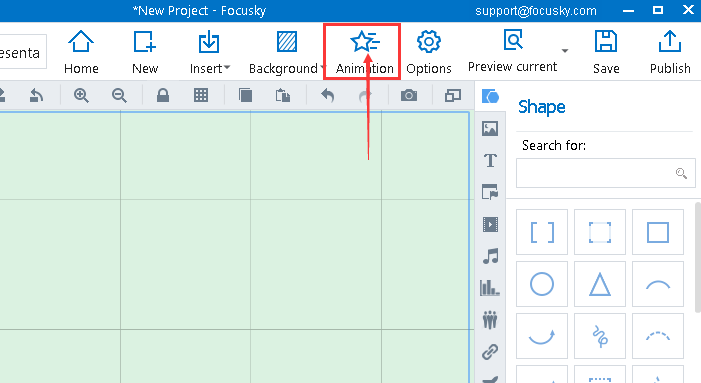
2"Add Effect" →"Action Paths" → "Path Custom"
Select the objects and click "Add Effect" →"Action Paths" → "Path Custom" in sequence to customize your own action path.
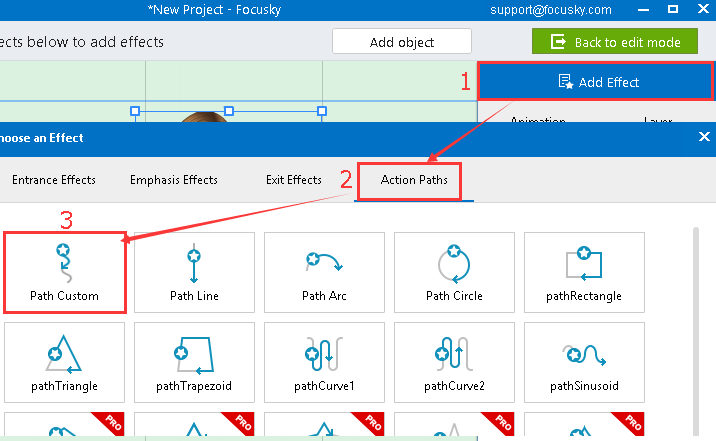
3Customize the action path
You can adjust the action path, set the animation duration and delay time and preview the action path effects.
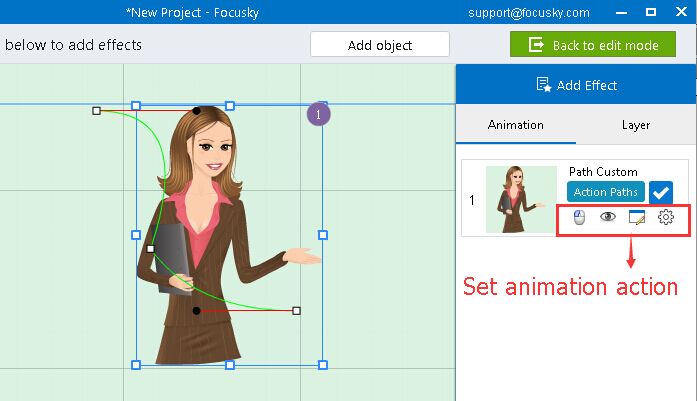
Tip1: Drag the path line to move the action path
Tip2: Hold "Ctrl" key and left -click to delete nodes
Tip3: Hold "Ctrl" key and left-click on the line or blank to add a new node
Tip4: Hold "Alt" key and drag to adjust nodes
4Click "Back to edit mode" to save the animation changes.