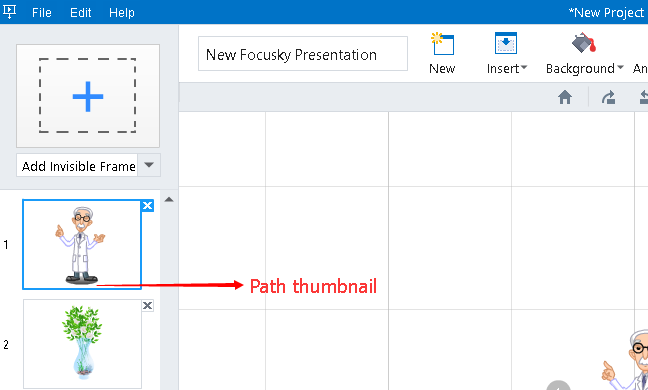How to Add Objects to Path?
15954 ViewsYou can animate your presentation contents by adding a variety of objects (texts, links, images, flashes, videos, roles, etc) into the blank canva. This tutorial will show you how to add those objects in electronic canvas to path.
Focusky enables you to add different objects into your presentation including texts, links, images, flashes, videos, roles and so on. When you add those objects to the path, you can further adjust the path order and preview the path as well.
1 Add object to the blank canva.
Click any button (texts, images, links, images, flashes, videos, roles, etc) on the toolbar to add object to the blank canva.
For example, if you want to add flash in the canva, you need to click the "Flash" button and then directly drag the flash icon into the canva.
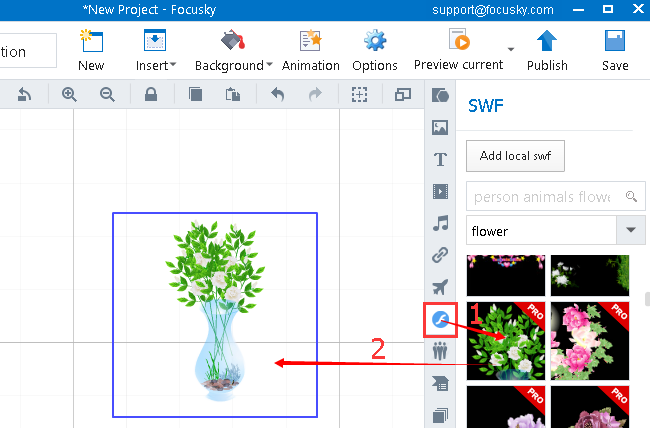
2 Add object to the path.
Click "Add to Path" button to add the object to path.
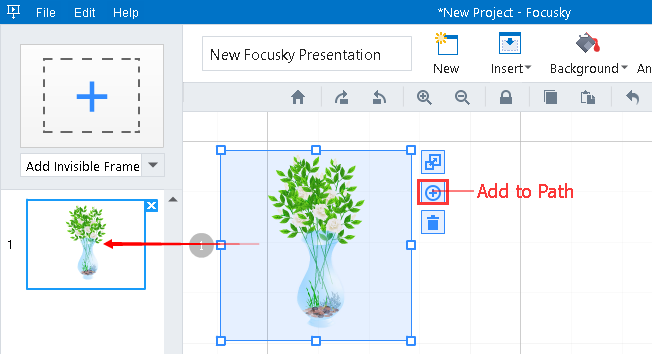
3 Drag (up or down) the path thumbnail to adjust the objects' order.