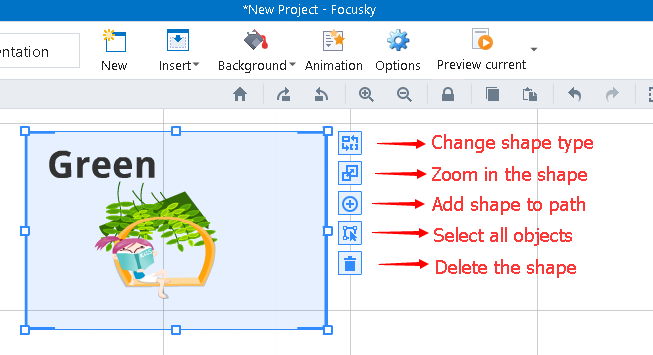How to Add Shape to the Digital Canvas of Presentation
14245 ViewsFocusky enables you to add different shapes on the wide-open digital canvas, including Bracket Frame, Circle, Rectangle, Triangle, Line, Arrow and so on. This tutorial will tell you how to add and edit different shapes in your presentation.
Focusky is the best animated presentation tool to create attractive and dynamic presentations. You can add different shapes in your presentation and further edit the attribute of the shapes as well. You are able to change the shape type, add shape to path, change the shape color, delete the shape and so on.
1 Click the "Shapes" tab to add different shapes.
Click a shape and drag the left button of the mouse to draw the shape.
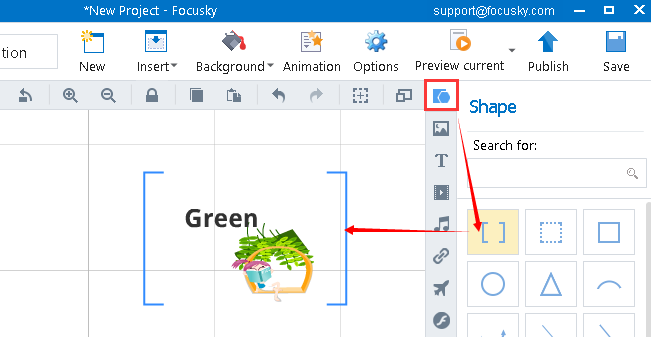
2 Edit the shape.
You can change the shape type, zoom in the shape, add the shape to path and delete the shape. Of course, you can also change the shape type, shape style, shape border and so on.