How to Add Text?
16043 ViewsAdding text is very simple within Focucky. Here is the video tutorial:
1Click on the [Text] button
In edit mode, click on the [Text] button on the right-side toolbar, or find the [Text] option on the drop-down menu.
Choose a textbox type: [Horizontal] or [Vertical] and then click [Add text]
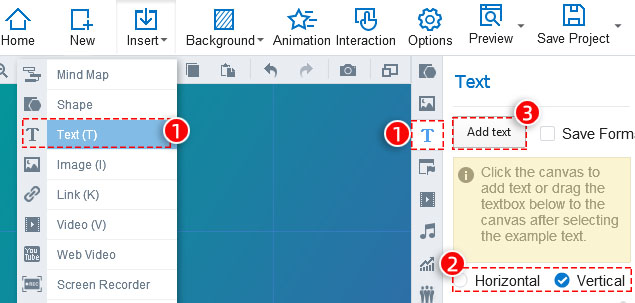
2Add text
Click anywhere on the canvas to add text. Choose a font you like on the [Text] panel and start writing. Your text will appear in the text box like the screenshot below.
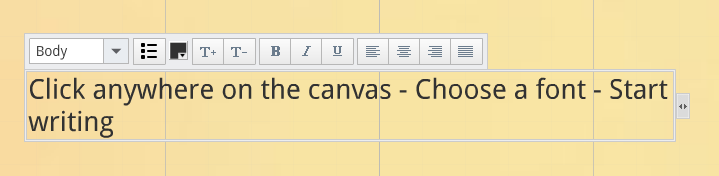
3Edit text
Edit you text by making use of the buttons above the text box and the [Text] panel. You can change the text size, color and alignment, make your text bold and italicized and so on.
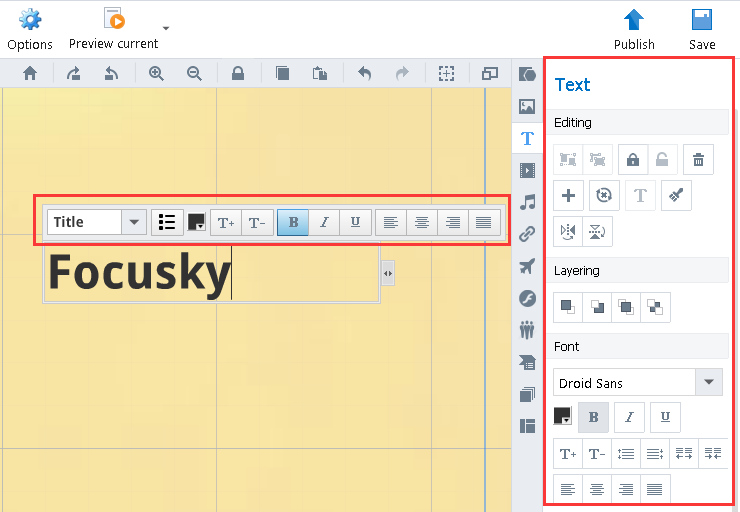
If you are in trouble of adding text in your presentation, the problem may lie on your font setting. Note that, before you type your text in Focusky, you need to choose an appropriate font, namely a corresponding font. It means if you want to write in Arabic, for example, you should choose Arabic font; otherwise you will fail to type the text.
