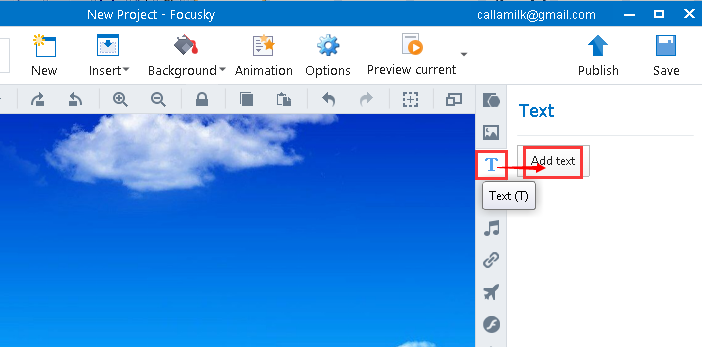How to add WordArt in Focusky?
11427 ViewsFocusky is a powerful presentation software to create animated video presentations. When you add WordArt in your presentation, you can not only offer an awesome visual experience for your audiences but also make an emphasis on the contents you want to highlight. In addition, you can increase or decrease the WordArt size as well.
3 Methods to Add WordArt in Your Presentation:
Method 1 Double click the canva – WordArt
Double click the canva to go to the Text editing interface - click one of the fonts in WordArt - input the contents in the textbox.
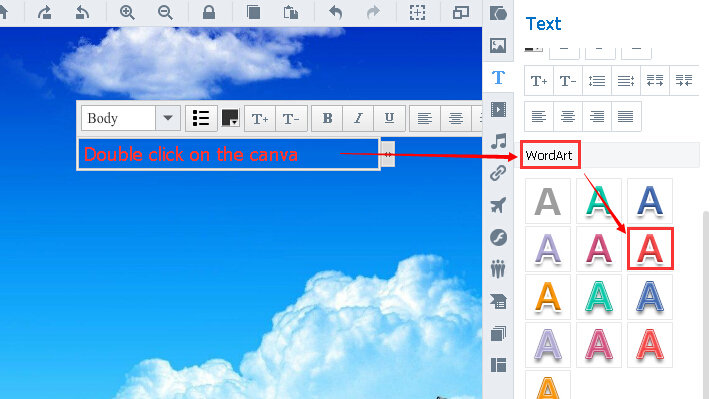
Method 2 Insert – Text (T) – WordArt
Click "Insert – Text(T)" in sequence – single click on the canva to go to the Text editing interface - click one of the fonts in WordArt - Input the contents in the textbox.
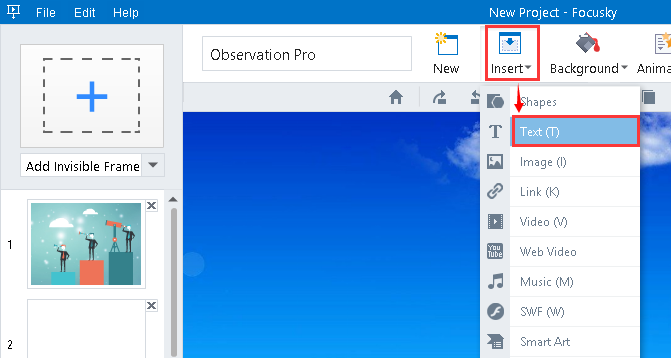
Method 3 Text (T) - Add text – WordArt
Click "Text(T)" on the toolbar - hit on the "Add text" button – single click on the canva to go to the Text editing interface - Click one of the fonts in WordArt - Input the contents in the textbox.