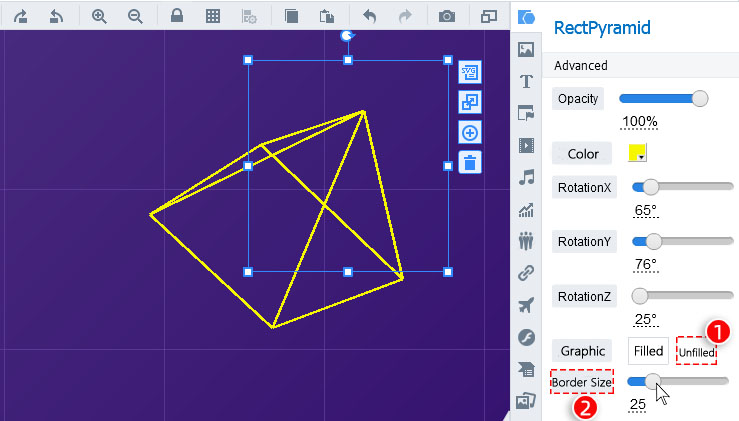How to Customize 3D Shape
ViewsThis tutorial is going to tell you how to add and customize 3D shapes for your presentation with Focusky.
You can easily create a 3D presentation with animations. Adding 3D shapes for your presentation would make it much more interactive and attractive. 3D shapes customization makes your presentation outstanding among others.
1Add a 3D Shape
Click [Shape] and go to the [3D Shape]. Choose one of a 3D shapes and draw a shape on the canvas.
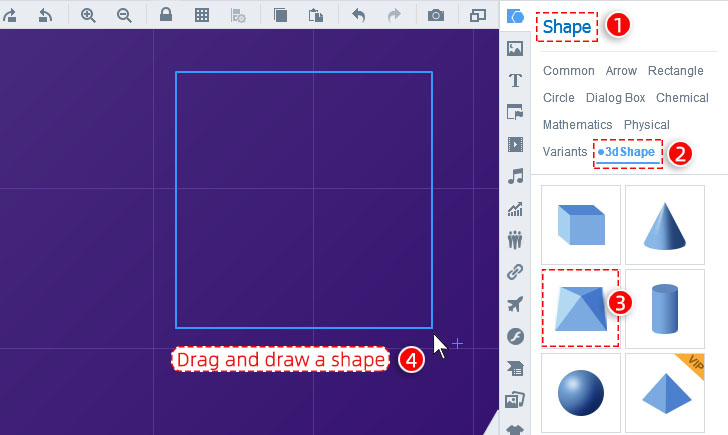
2Customize the 3D Shape
1) Customize the [Color]and [ Opacity] of your shape.
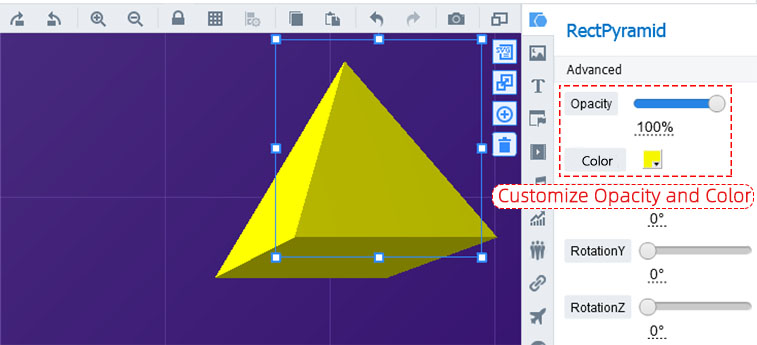
2) Customize the [ Rotation] of axis X, Y, and Z of your shape.
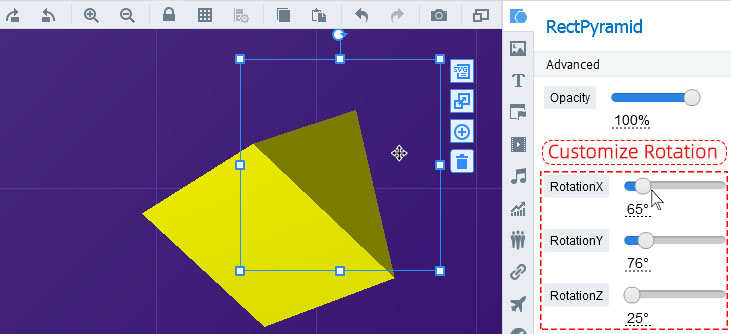
3) You can switch the graphic mode between [Filled] and [Unfilled]
A: Under the [Filled] mode, you can customize the [Light] on the shape.
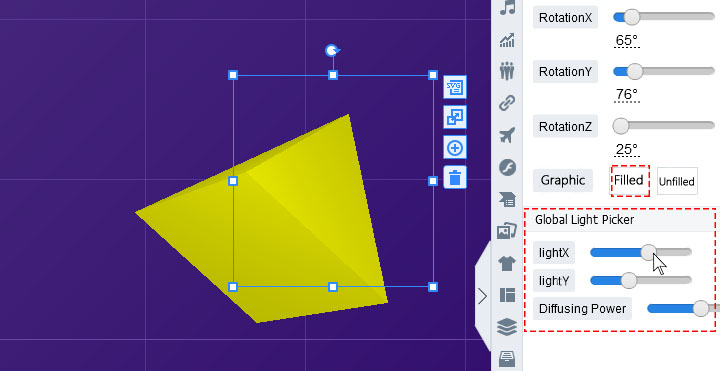
B: Under the [Unfilled] mode, you can customize the [Border Size] for the 3D shape.