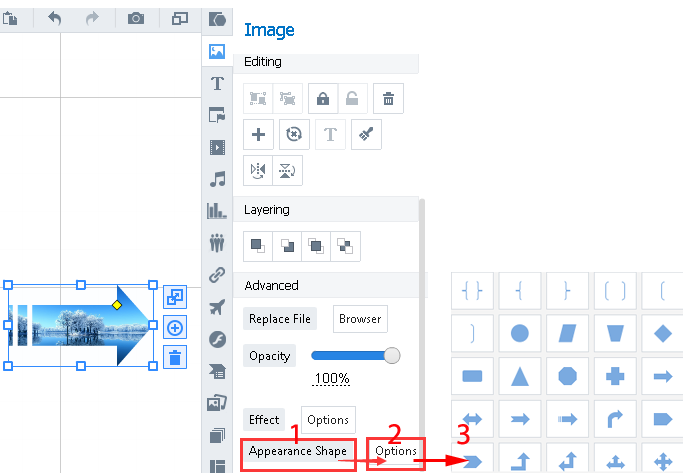Add appearance shape for your images
ViewsYour images can be presented in different shapes including triangle, circle and so on. This tutorial will show you how to apply different appearance shapes for your images.
Different appearance shapes can be applied in your images, which can make your images become more beautiful and attractive.
Here is a video tutorial for you to learn:
1"Image" –"Add local image"
Click "Image - Add local image" buttons to import a picture
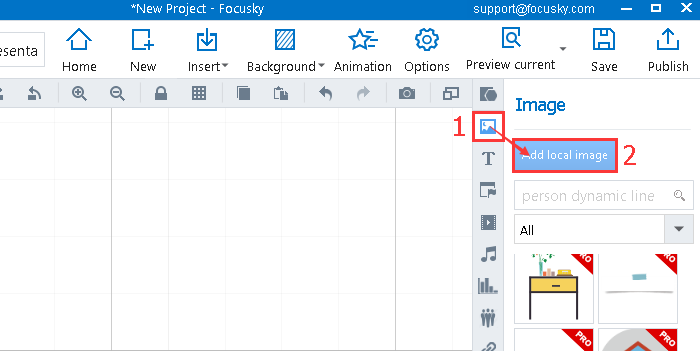
2Select an image – "Appearance Shape" – "Options" – Click one of the shapes to apply
When selecting the image, you can find the "Appearance Shapes" in the bottom of the Image Interface.
Click the "Options" buttons and then hit one of the shapes to apply in your image.