How to Add Sound and Make it Play Automatically when Opening the Path?
12818 ViewsIs it amazing to make your video presentation speak by itself? Try to add sound within your content and make your presentation vivid and alive. Focusky makes it easy to add local sound files. Check out the tutorial below to learn how.
1Click the "Music" button
Click on the "Music" button on the right-side toolbar, or find the "Music" option on the "Insert" drop-down menu.
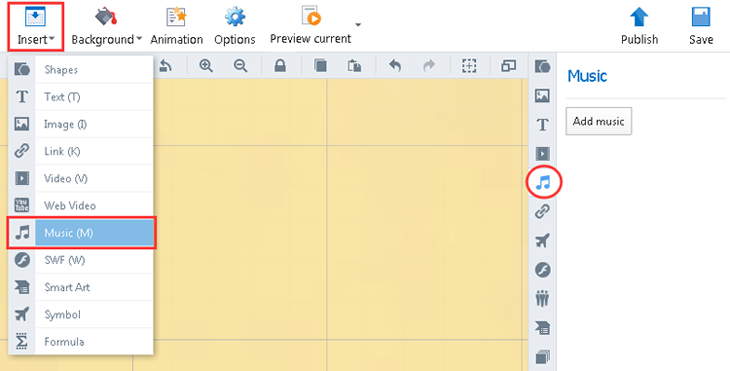
2Add sound
Add sound from your computer's hard drive and move the button wherever you like. Note: At the moment, Focusky only supports MP3 format.
3Enable auto-play
To make the sound play automatically, select the "Enter Path" option on the "When to play" menu.
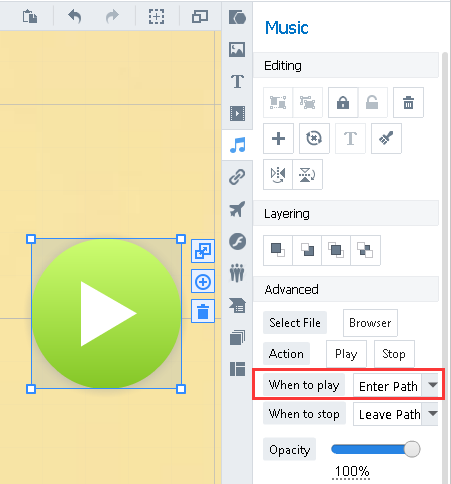
Note: Make sure that your added sound is within the path. Otherwise, the sound file cannot be played.
