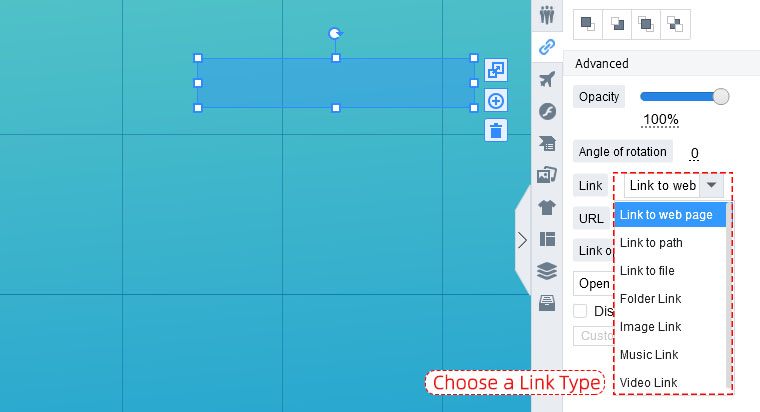How to Insert Hyperlinks to Zooming Presentation?
18956 ViewsHyperlinks in your zooming presentation make it easier for your readers to directly go to the web page when they click the hyperlink.
Focusky makes it possible for users to link their web page, path or files to the zooming presentation by adding a hyperlink to the path. Users can customize the hyperlink such as its opacity etc.
Let's watch the below tutorial to learn how to add hyperlinks to your zooming presentation.
1 Insert A Hyperlink
Click Insert option on the main toolbar and select Link, there will be a rectangle shows on the page, click it and then fill in the blank beside the URL option with your website link. If you want to lead the readers to files or paths, you need to browse the file or select a path for it. When you preview the page and click the link area, you’ll be brought to the page of your hyperlink.
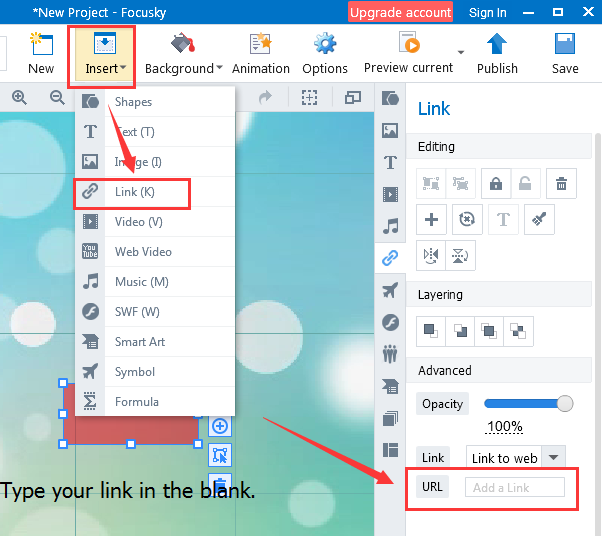
2Customize the Hyperlink
Adding a hyperlink can link readers to web page, path or file. Choose one and then set the opacity for it such as 60%. When you preview the page and click the link area, you’ll be brought to the page of your hyperlink.