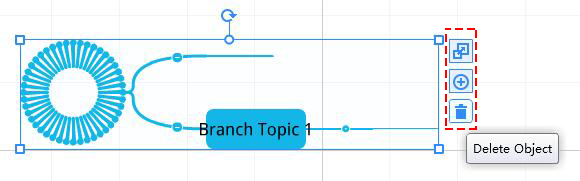Where to Add Mind Map to My Presentation?
ViewsAdding mind map to the presentation, on one hand, it makes the contents clear and clean; on the other hand, it makes your presentation more professional. Anyway, adding mind map to the presentation is one of the brand-new features of Focusky presentation maker.
With Focusky, you are able to add mind map to make your presentation more clear and effective.
Generally, the steps can be listed as follows.
1Click “Insert”button and then select “Mind Map”.
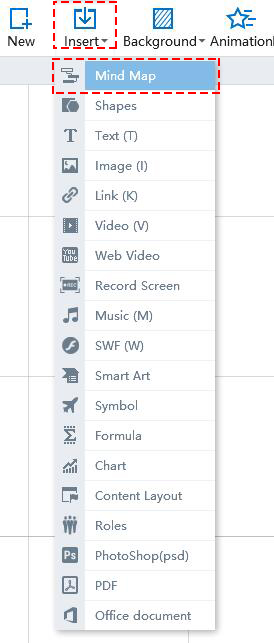
Then you will see the “Mind Map Subject Library”. Select the mind map subject you want and click “OK”button. The selected mind map subject will be applied to the canvas.
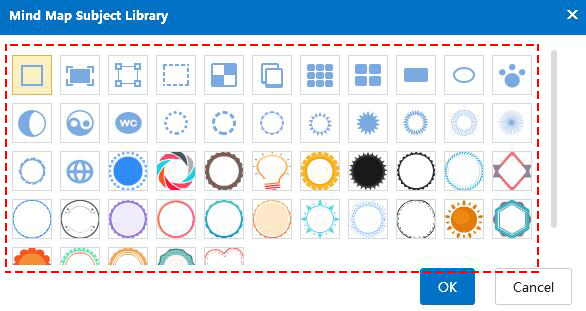
2Click on the mind map subject and then you can do some related customization.
(1)You can choose the style you want and choose to apply to all branches or not; choose another mind map subject; unfold or fold mind map and customize the appearance settings. The appearance settings include border color, fill color and format painter.
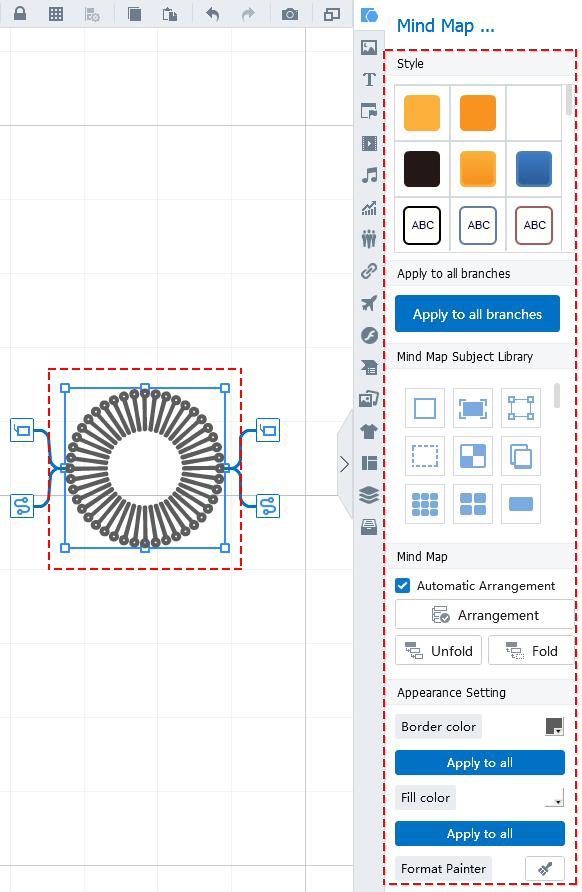
(2)You can also click on the mind map subject and right click. Then you can add to path, add expression, add line, addNode (insert), etc.
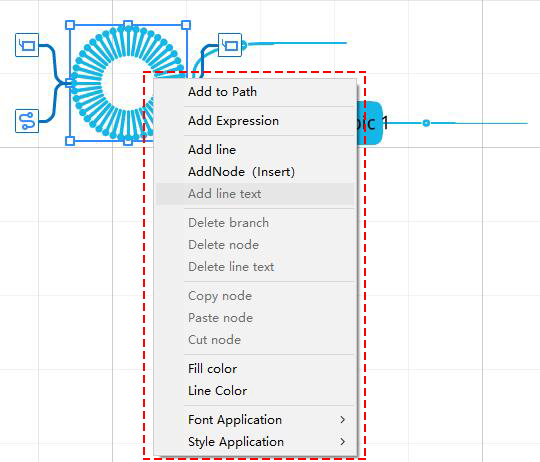
About adding expression, there are lots of icons for you to add.
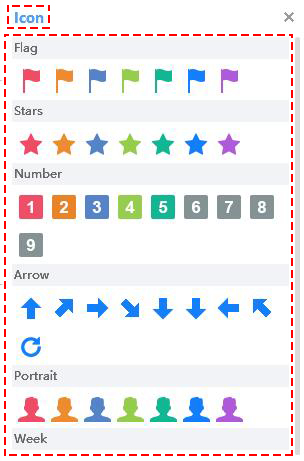
3Click on the mind map subject and then you can addNode (insert) or add line.
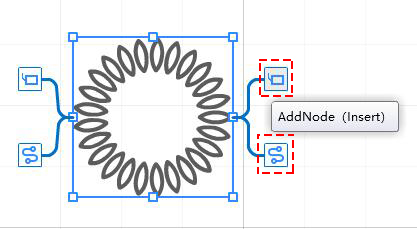
(1)AddNode (Insert)
You can customize mind map graphics. You can choose the style you want and choose to apply to all branches or not; choose another shape and choose to apply to all branches or not; unfold or fold mind map and customize the appearance settings. The appearance settings include border color, fill color and format painter.
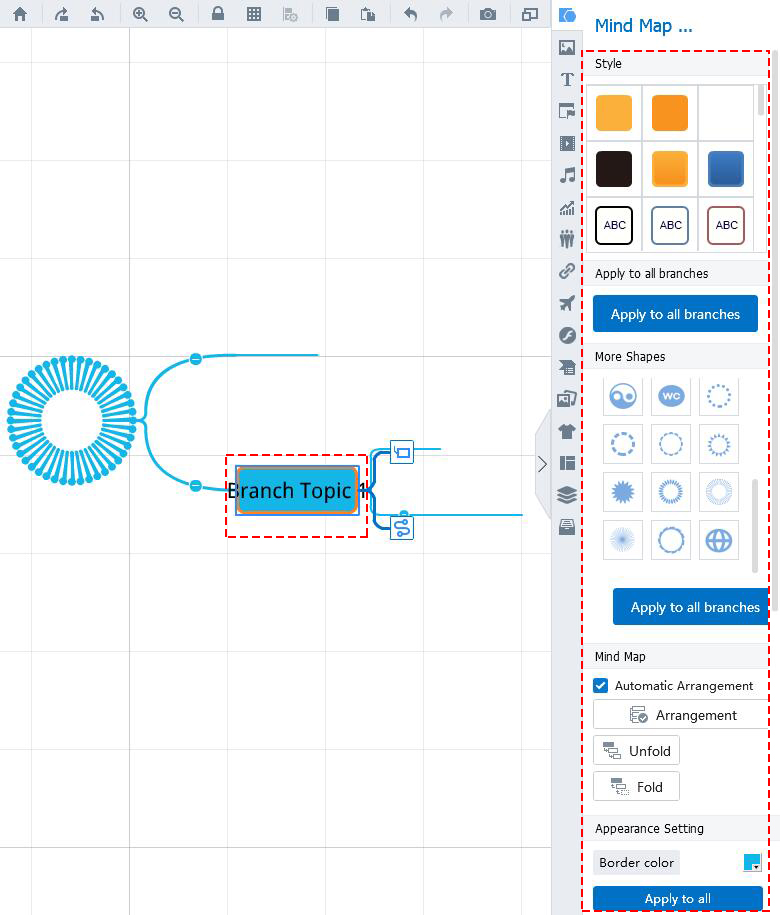
You can also insert image, local video,text, etc.
You can also click on the object and right click. Then you can add to path, add expression, add line, addNode (Insert), etc.
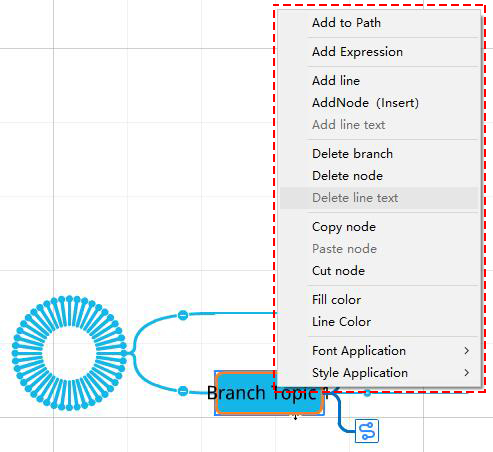
(1)Add Line
You can do customization for the mind map line. You may customize the appearance settings, the line color for it.
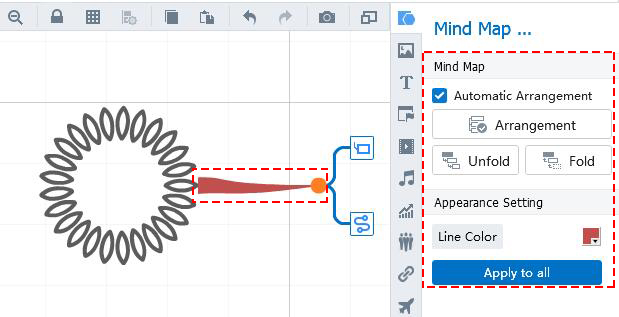
You can also click on the line and right click. Then you can add line, addNode (Insert), add line text, etc.
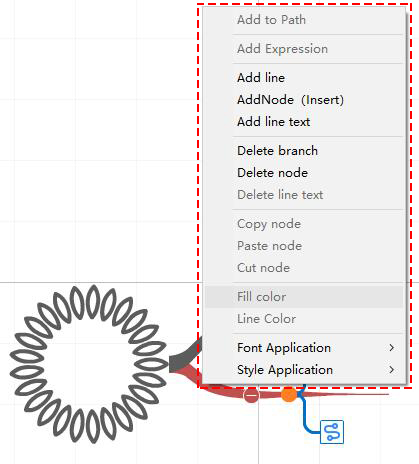
4Customize the mind map
(1)You can do the editing, customize the layering, choose the line type, unfold or fold the mind map and output the mind map as picture.
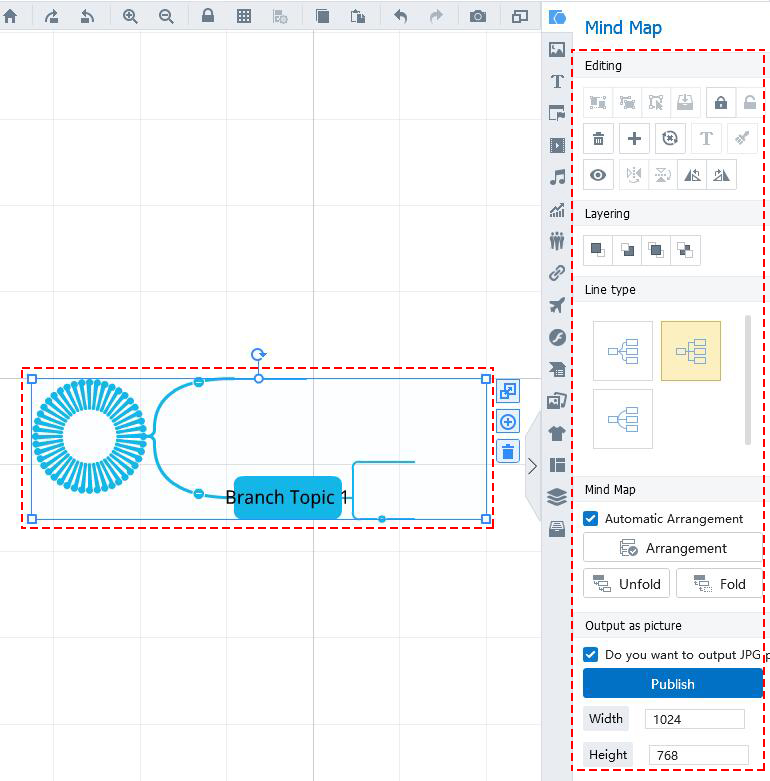
You can also click on the mind map and right click. Then you can cut, copy, paste the mind map. Also, you can paste the mind map to original position, customize the layering, add the mind map to library, or insert shape, text, image, etc. to the mind map.
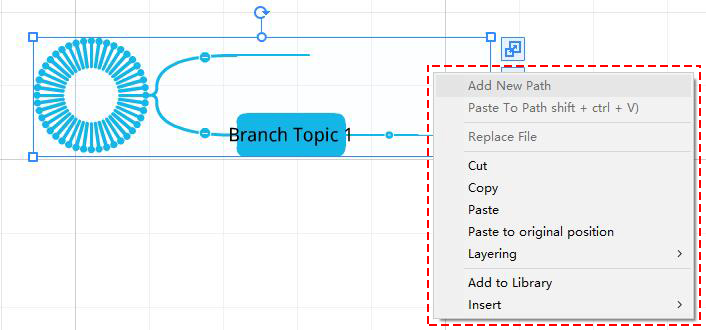
Click on the mind map and then you can zoom in object, add to path or delete object.