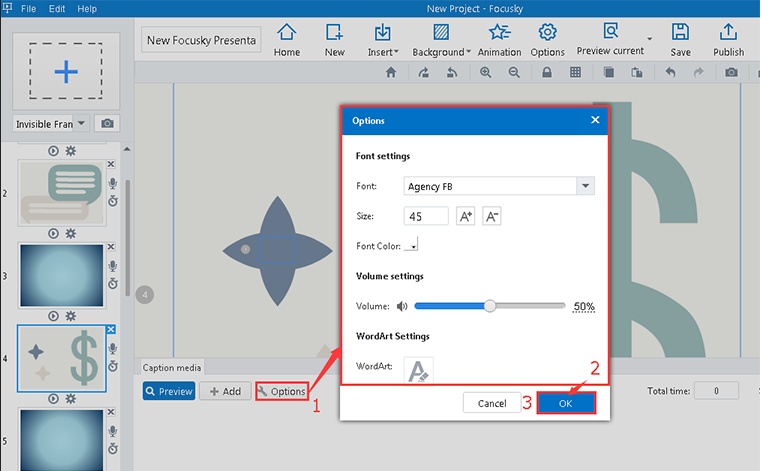Add subtitling and voice narration to the path
ViewsFor better presenting and viewing, Focusky enables you to add subtitling and voice narration in presentation. Subtitling and voice added in presentation can engage wider audiences and thus make audiences focused on your presentation.
Check out the video tutorial to know how to add subtitling and voice narration to the path.
1"Add Subtitling and Voice Narration"->"Add"->Add Title, Subtitle and Sound->"Save"
First, click "Add Subtitling and Voice Narration" icon to go to caption media interface. Then, click "Add" button to add title, sound and subtitle. Finally, click "Save" button to save the changes.
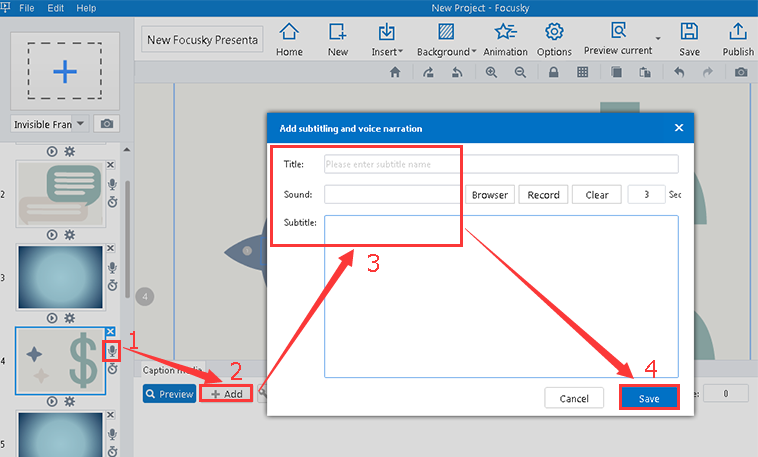
2"Option"->Settings->"OK"
What is more, you can also click "Option" button to change the font, volume and WordArt settings of your Title, Sound and Subtitle. Then, click "OK" button to save changes.