How to edit existing path of animated presentation
15562 ViewsIn previous tutorial "How to Add Objects to Path", it shows how to add objetcs to path. Actually you can also do this in the Path Edit mode. This tutorial will show you how to edit paths in your presentation.
Editing path will change the playing order of all objects which had been added to path. When you go to the path editing interface, you can add path, delete path and change the path order.
1 Add paths.
You need to click the "Edit Path" button to go to the node editing interface. Then you can click any objects on the canva to add them to path. Finally don't forget to click " Done" button to save the change.
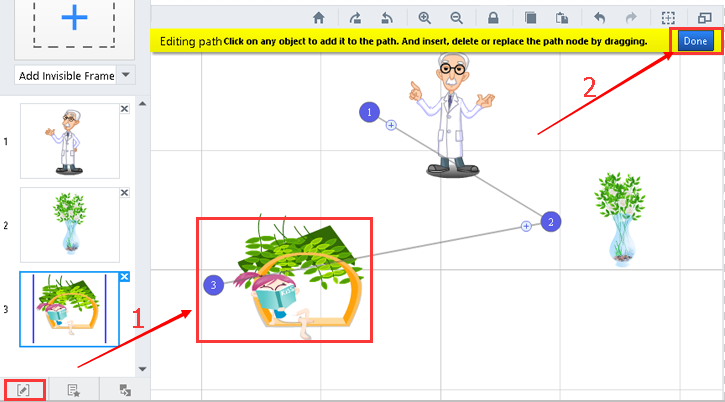
2 Remove paths.
Drag path nodes to blank areas of canvas, then path will be deleted from the presentation.
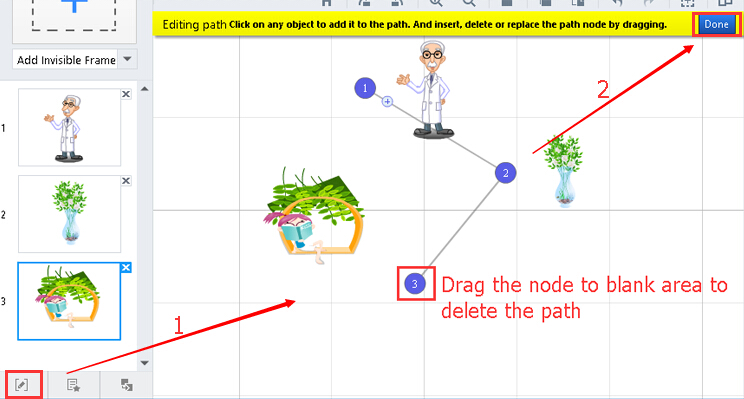
3Reorder paths.
Click the "Reorder Path" button, then you will go to the custom order interface. You can drag the path thumbnail to reorder the path and customize the duration time.
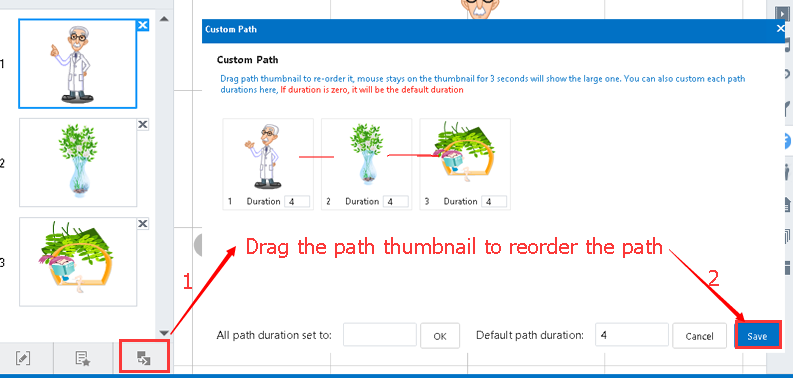
After you finish editing, click "Done" button on the top right corner of the whiteboard to save existing path of the presentation.
