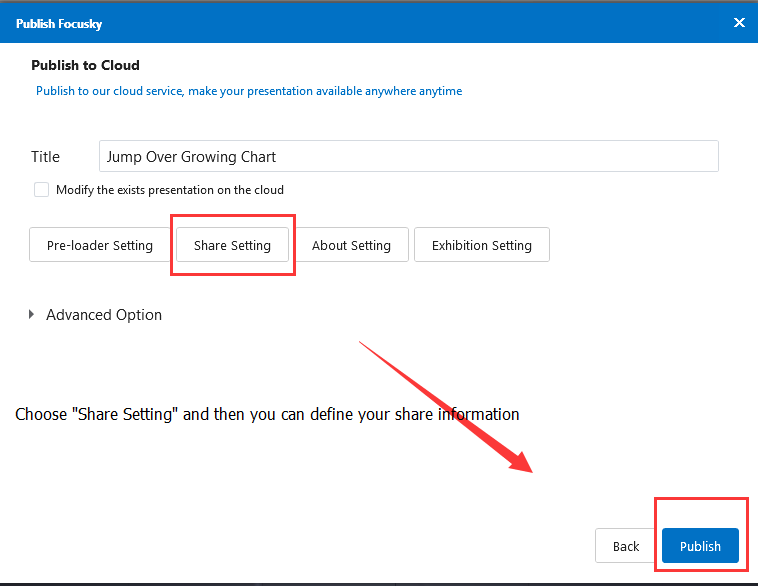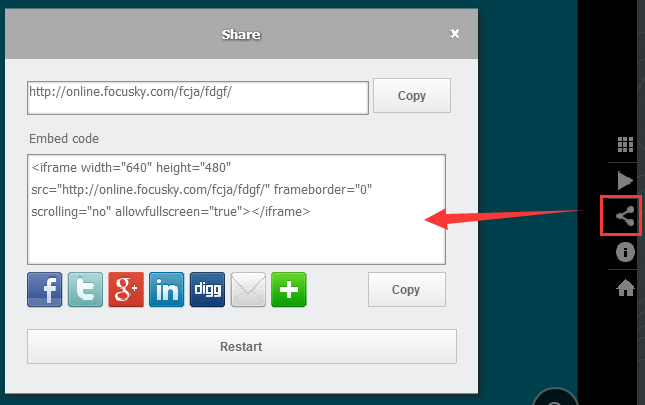How to Customize Share Information?
13352 ViewsAlong with the rapid development of information and internet technology, people love to communicate with each other through social networks. There is no doubt that social network is potential platform to promote product or service and build your brand awareness.
In this case, sharing your animated presentation to network will also be an effective way to reach more audiences. Then watch the video tutorial to know how to customize share information of your wonderful digital presentation.
1Method 1: Home Tab – Option – Share Setting
Go to Home tab, click on option button to enter into option settings. And then select "Share Setting". Then you can start to customize share settings including display share button and share description.
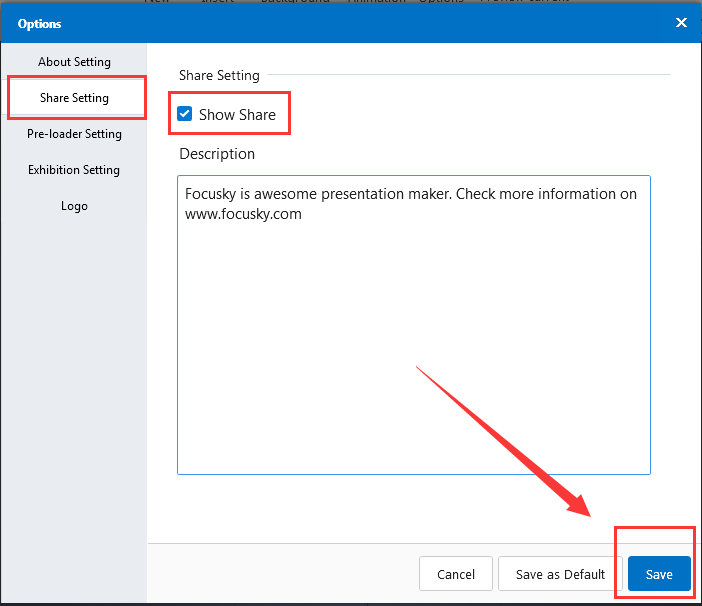
2Method 2: Publish – Share Setting
If you don't set up share information while you are editing the presentation, then you can customize it in publishing section. Click publish and then you can see some options, choose share setting, then you can define the share settings easily.